Locked out of your Apple account and worried you’ll lose access to everything in iCloud? Don’t panic: Your iCloud password is the same as your Apple ID password. This means any method you use to reset your Apple ID will also unlock your iCloud account. Below, we provide quick answers on how to reset your iCloud password, even if you don’t have access to an email, phone number, or trusted device.
You’ll also get practical steps for resetting your iCloud password on a computer and helping a child recover their account.
When all else fails: How to reset iCloud password without a phone number
So, you’ve changed numbers or lost your phone. Don’t fret: You can still access your iCloud photos, videos, files, and notes by resetting with an email or resetting at iforgot.apple.com.
Option #1
Reset on an iPhone device.
- Go to Settings and tap on your name at the top of the screen.
- Click “Sign-In & Security” and then “Change Password.”
- Enter your device passcode when prompted.
- Next, enter your new Apple ID password twice and then tap “Change” at the top right-hand corner of the screen.
- You can also follow these steps for an iPad, Apple Vision Pro, or Apple Watch.
Option #2
Reset by heading to iforgot.apple.com
- Click “reset password” at the bottom of the screen.
- Enter the email address associated with your Apple ID account and then the Captcha code you see.
- Click “Continue.” You’ll be asked to provide your phone number next.
- Enter the phone number associated with your Apple ID.
- On the next screen, be sure to choose “can’t use this number.”
- Next, you’ll see a message informing you that it’ll take several days before you can reset your phone. Click “Continue anyway.”
- On the next screen, click “Send code” to get a six-digit verification code via email.
- Head to your inbox to retrieve the code and follow the instructions to update your Apple ID/iCloud password.
Remember: It may take several days (or wait time) before you can reset your password. After you make an account recovery request, you can expect to get an email from Apple Support within 72 hours, with confirmation of your request and the date and time you can expect to regain access.
Once the wait time is over, you’ll get a text or automated call from Apple Support with instructions on resetting your password.
Follow the instructions carefully, and you should be able to regain access to your iCloud account.
Locked out of your email? How to reset iCloud password without email
But what happens if you’ve also lost access to your email? In that case, you have two options.
Option #1
Reset by contacting Apple Support directly.
- If you previously chose “can’t use this number,” you may have been asked to enter your email to receive a six-digit verification code.
- If you had access to this email, you would have clicked “Send code.” However, if you had selected “Can’t use this email address,” you would have gotten a pop-up message letting you know “your password can’t be reset at this time.”
- Choosing “Start over” would have just returned you to the original recovery page at iforgot.apple.com
- At this point, your best bet is to contact Apple Support directly at support.apple.com/contact
- On this page, you have several options. You can download the Apple Support app and choose support topics for your device. For each support topic, you can read an article, watch a video, or message/call an expert.
- Alternatively, you can call an Apple Advisor. You can do this by clicking “Find the number for your location” and then selecting your country of residence to get a live support number. For example, if you choose the “United States,” the number will show as 1-800-275-2273.
Option #2
Reset using a recovery contact’s device.
- If you previously set up a recovery contact or someone is part of your Family Sharing group, they can help you recover your account.
- To assist you effectively, your contact must be running iOS 15, iPadOS 15, macOS Monterey or later on their device.
- First, they would navigate to the Settings section on their device.
- Then, they would tap [their name] > Sign In & Security > Account Recovery > [your name]
- Finally, they would tap “Get Recovery Code.”
- Enter that recovery code on your device to regain access to your Apple ID and iCloud account. And that’s it!
How to reset iCloud password without a trusted device
If you’ve lost access to your trusted device, follow the instructions above to reset using your recovery contact’s device.
But if you have access to your trusted phone number, you can borrow an Apple device from a friend or family member to reset your password. You can also use an Apple device from an Apple Store.
- If you haven’t done so, download the Apple Support app from the Apple Store. Be sure to download and open the app on the borrowed Apple device.
- Next, scroll down to “Support Tools” and tap “Reset Password.”
- Tap “Help Someone Else.”
- Enter your Apple Account email address or phone number.
- Tap “Continue” and follow the on-screen instructions to reset your password.
How to reset iCloud password on a computer
To reset your iCloud password on your computer, follow the instructions above to reset via iforgot.apple.com. You can also use a trusted device (Mac) to reset your password.
- Click the Apple menu > System Settings > [your name] > Sign-In & Security.
- Select “System Preferences” if you have an older version.
- Next, click “Change Password.”
- Enter your Mac’s password after the prompt, type in your new Apple ID password, and confirm it.
How to reset iCloud password for a child
According to Apple Support, if you have an iPhone, iPad, or Apple Vision Pro with the latest version of iOS, iPadOS, or visionOS AND you have two-factor authentication enabled, here’s how you can change the iCloud/Apple Account password for a child account in your Family Sharing group:
- Tap Settings > Family > your child’s account.
- Tap Apple Account & Password.
- Tap Change [Child’s Name] Password.
- Enter your device passcode and follow the onscreen instructions to reset the password.
Never get locked out again: How LastPass keeps your digital life safe
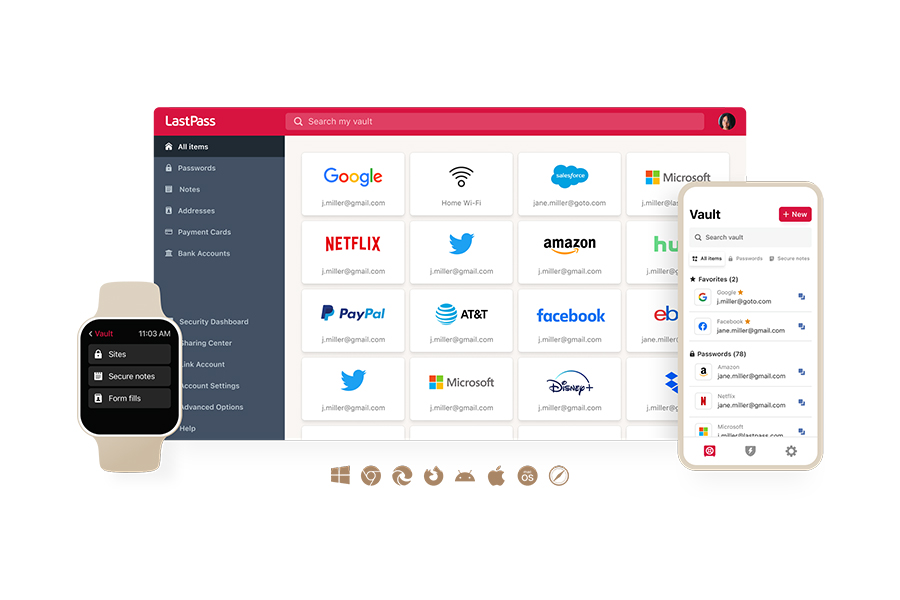
Is a lost device or email locking you out from your favorite photos and videos? With LastPass, you’ll never again lose access to your iCloud account.
A 30-day free trial of LastPass Premium gets you:
- Military-grade AES-256 encryption: Banks. The U.S. Army. The NSA. All use AES-256 encryption. In fact, the NSA has approved AES-256 for protecting classified information up to the Top-Secret level. What this means for you is confidence that your most sensitive information is locked away under security so strong, it’s virtually impossible for hackers to breach.
- A built-in password generator: With LastPass, you can easily create strong, unique passwords for every account. No more Post-it notes or reusing default passwords that put your accounts at risk. What this means for you is peace of mind knowing that your passwords have higher entropy and are more resistant to password cracking attempts.
- Secure autofill: You get two benefits from this. First, our autofill works only on legitimate sites. So, your login credentials will never be entered on phishing or info-harvesting sites. Second, you never have to keep track of your Apple ID credentials or worry about losing them: autofill does the hard work for you. This means you’ll never be locked out of your iCloud account again.
- FIDO2 MFA: With LastPass, you get CISA-approved, advanced multi-factor authentication. What this means for you is ultimate protection, knowing your digital life can’t be stolen by passwords alone (even if they fall into the wrong hands).
- 24/7 Dark Web Monitoring: LastPass works even when you sleep. If your email addresses are found compromised, you’ll get instant alerts. This means you can act fast to update your passwords before identity thieves strike.
Never get locked out again. Read what our happy customers have to say and get your free 30-day trial of LastPass Premium today (no credit card required).

