Need Windows 10 password reset instructions? If so, you’ve come to the right place.
As Microsoft ends support for Windows 10 on October 14, 2025, you may be thinking about upgrading. But, if that isn’t on the table right now, you aren’t alone. Perhaps, your device isn’t compatible with Windows 11’s tougher hardware demands, such as TPM 2.0 and Secure Boot.
Or maybe you’re a gamer who doesn’t want the new OS to tank your frame rates and ruin your gameplay experience. Whatever the reason, if you’re still on Windows 10 and want to reset your forgotten password, follow the easy steps below to reclaim your PC.
How can I reset my Windows 10 password?
First, is your Windows account tied to a Microsoft email? If so, resetting is easy:
- Click “I forgot my password” on the login screen.
- Let Microsoft send a secret code to your phone or email.
- Use that code to set a new password and you’re in!
But what if you have a local account? In that case, you can perform a password reset on your device:
- On the Windows login screen, click the arrow next to the password field.
- You’ll likely see the message, “The password is incorrect. Try again.”
- Click OK and then click “Reset Password.”
- Next, answer the security questions you set up during account creation.
- If you’ve lost access to the answers and have a password reset disk, click “Use a password reset disk instead.”
But if you didn’t set up security questions or create a password reset disk, see the recovery method below.
How do I reset Windows 10 password without logging in?
For a Microsoft account, try using the password recovery page or Microsoft Sign-in Helper.
For a local account, Microsoft’s official recovery options are:
- Password reset disk
- Security questions
- Reinstalling Windows 10 as a last resort
But what about recommendations from consumer support forums like third-party tools, triggering Safe Mode + Command Prompt, or booting from installation media and using the Ease of Access backdoor?
Here’s what you need to know:
- Third-party tools are widely used by IT professionals but aren’t officially endorsed by Microsoft. These tools may also pose risks if downloaded from unverified sources.
- An option like booting into Safe Mode requires admin privileges. If you’re locked out of all admin accounts, you can’t run elevated commands to reset your password.
- The Ease of Access backdoor involves booting into WinRE (Windows Recovery Environment) and temporarily replacing the system utility executable (utilman.exe) with the Command Prompt executable (cmd.exe). Replacing executables, however, is a temporary workaround that must be reversed after the reset to avoid security risks.
Ultimately, it’s important to know that the popular options above require advanced skills.
If you’re unfamiliar with such procedures, your best bet is to reinstall Windows 10. Be sure to back up your files before proceeding to avoid losing important data.
* Note of caution: The Ease of Access backdoor, if used at all, should only be on your own personal device. If used in a corporate environment, it could be considered unauthorized access and a legal violation. *
Related articles
- How to Reset Your Outlook Password
- How to Reset Your Hotmail Password Quickly and Safely
- How to Reset Your AOL Password
FAQs
How do I create a password reset disk for Windows 10, and do I need one?
A Windows 10 password reset disk is a USB flash drive that acts as a recovery tool.
- Do you need a reset disk? It’s highly recommended if you have a local account, because it prevents you from getting locked out if you forget your password.
- To create one, sign in to your local account.
- Plug a USB flash drive into your device.
- In the search box on the taskbar, type “Control Panel” and then select it from the list of results.
- In the “Control Panel” search box, type “create password reset.”
- Select “Create a password reset disk,” and follow the remaining prompts.
- When you're finished, remove the USB flash drive and keep it in safe storage.
How do I reset the administrator password in Windows 10?
Your best (and safest) bet is to use official Microsoft recovery options:
- If you have a Microsoft account, use the password reset page.
- For a local account, use security questions (if you set it up previously).
- If you have another administrator account, open Computer Management and then go to Local Users and Groups > Users. Right-click on the user you’d like to change the password for and select “Set Password.” Finally, enter the new password and confirm it.
How do I reset a Windows 10 password without a disk?
If you don’t have a password reset disk, try these options:
- Use Microsoft’s Sign-in Helper (if you have a Microsoft account)
- Use the password recovery page
- Answer security questions (if you have a local Windows 10 account)
- Use another administrator account to change the password
It’s important to know that the following popular methods aren’t officially endorsed by Microsoft:
- Using a third-party Windows 10 password recovery tool
- Using admin privileges (if you have it) to run the net user [username] [newpassword] command in Command Prompt
- Replacing utilman.exe with cmd.exe to gain SYSTEM-level privileges, which allows you to reset both standard user and local administrator passwords
If resetting via official methods like security questions, Sign-in Helper, or another admin account isn’t possible, you’ll have to reinstall Windows 10.
What happens if you forget your Windows 10 password?
If you forget your Windows 10 password, you can reset it with several options:
- Using the Microsoft Sign-in Helper
- Using a password reset disk (if you created one)
- Answering security questions (if you have a local account)
- Using the password recovery page
But the best way to avoid being locked out is to use an award-winning password manager like LastPass. With LastPass, you’ll never forget your Windows 10 password again or experience frustrating lockouts. Here’s why: LastPass remembers every login for you.
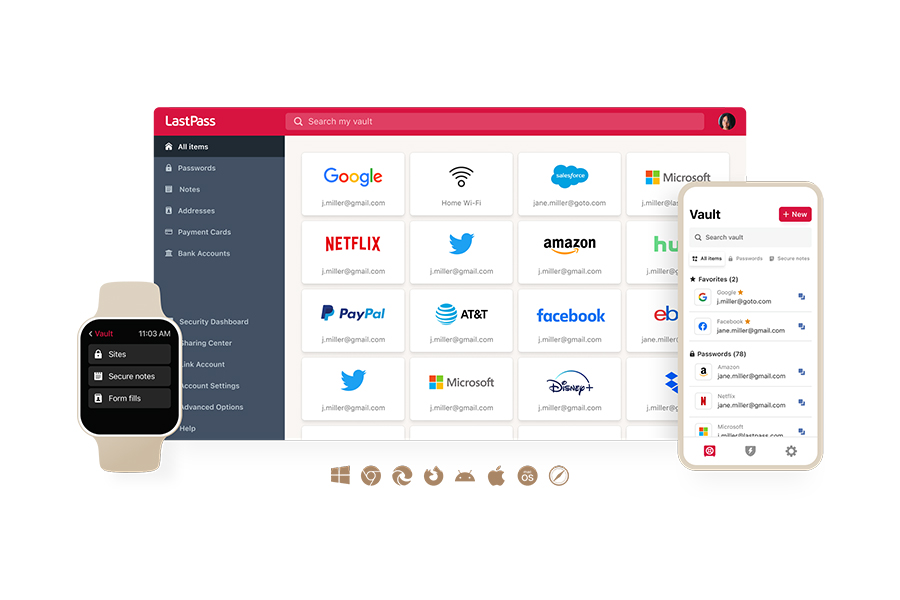
And with military-grade encryption and phishing resistant MFA like passkeys and hardware security keys, your data is kept safe from cybercriminals.
To enjoy effortless security and greater peace of mind, unlock your free trial of LastPass today (no credit card required).
|
Type of account |
Who it’s for |
Free trial? |
|
Premium |
For personal use across devices |
Yes, get it here |
|
Families |
For parents, kids, roommates, friends, and whoever else you call family (6 Premium accounts) |
Yes, get it here |
|
Teams |
For your small business or startup |
Yes, get it here |
|
Business |
For small or medium-sized businesses |
Yes, get it here |
|
Business Max |
Advanced protection and secure access for any business |
Yes, get it here |

