Are you staring at your phone, heart pounding, as you realize you’ve forgotten your My Eyes Only password? If so, you’re in good company. For over 400 million daily Snapchatters, this panic attack is real: Social media-induced stress now affects 1 in 3 users worldwide.
The stories are everywhere: people locked out, losing years of Memories, and realizing (too late) there’s no magic button to bring back those precious Snaps once the passcode is lost. It’s painful, but you’ve accepted it.
If you’re ready to take control and prevent this from ever happening again, we first reveal exactly how you can reset your My Eyes Only passcode. But more importantly, we reveal the safety net that can give you peace of mind and protect your most treasured Memories going forward.
How do I reset my password on Snapchat?
First things first: You’ll need your Snapchat login password to reset your My Eyes Only passcode.
If you don’t remember your login password, here are two easy steps to reset it:
- You can reset your password by clicking “forgot password” on the Snapchat login page.
- Or you can head to the Snapchat password reset page at accounts.snapchat.com/accounts/password_reset_request
- Enter your email or phone number and click “Submit.”
- If you choose email, check your inbox for a verification email from Snapchat. Open the email and tap the password reset link. If you choose to verify by phone, Snapchat will send you a six-digit verification code via SMS text.
- After verification, type in your new password twice and click “Save” to complete the reset process. Be sure to choose a strong, unique password to keep your account safe. For easy, secure password generation, use the LastPass password generator.
Where is My Eyes Only on Snapchat?
If you aren’t new to Snapchat, skip this section.
For those who’ve just hopped on the Snapchat bandwagon, My Eyes Only is your super-secret archive of Snaps and Stories. It’s protected by a passcode only you know.
After you save a Snap or Story to Memories, you can move it to My Eyes Only (more on this below).
First, here’s how to save a Snap or Story to Memories:
- To save an entire Story to Memories, tap your Bitmoji or Story icon to go to “My Profile.” Then, tap the download icon next to the Story you want to save. This will save the whole Story to Memories.
- To save a single Snap from a Story to Memories, go to “My Profile” and tap on the Story icon to view it. Next, press and hold on the Snap and tap “Save Snap.”
- To automatically save Stories to Memories, tap the Settings gear icon on your profile. Scroll down and tap “Memories.” Finally, tap “Auto-Save my Story Snaps” and then select “Auto-Save to Memories.”
To set up My Eyes Only for the first time, follow these simple steps:
- Open Snapchat and go to the Camera Screen.
- Swipe up from the camera screen to open Memories.
- Pick a Snap you’d like to save to My Eyes-Only, tap “More” and then tap “Hide Snap” (My Eyes-Only).
- Next, tap “Quick Setup” and choose a 4-digit code, which you’ll enter twice. You’ll need this passcode to access any Snaps or Stories in My Eyes Only.
- Acknowledge that Snapchat won’t be able to recover your private Snaps if you lose your passcode.
- Tap “Finish.”
Want to use Roman letters instead of numbers for your passcode? Be sure to tap “Use passphrase” at the bottom of the “Create new passcode” screen. Learn how to create strong passphrases here.
What are Memories in Snapchat, and can people see my Memories in Snapchat?
Snapchat Memories is a secret archive of your Snaps and Stories. It’s private by default.
Only you can see your Memories, unless you choose to share them as a Story or send them to your connections.
My Eyes Only offers extra protection because it locks your Snaps and Stories behind a passcode. This makes them inaccessible, even if someone else manages to get into your account.
To move Snaps from Memories to My Eyes Only:
- Swipe up from the camera screen to open Memories.
- Tap the Memories icon at the top.
- Select the Snaps and Stories you want to move to My Eyes-Only.
- Tap “Hide Snaps (My Eyes-Only)” at the bottom and then select “Move.”
- If prompted, enter your 4-digit secret passcode.
How to reset your password for My Eyes-Only
Don’t fret: If you forget your passcode, Snapchat will let you reset it.
BUT resetting means all your My Eyes-Only content will be deleted.
So, you should only proceed if you’ve come to terms with losing those Snaps.
To create a new passcode:
- Keep swiping left in Memories until you reach My Eyes-Only
- Tap “Options” and then “Forgot passcode.”
- Enter your Snapchat login password and tap “Next.”
- Confirm your understanding that creating a new passcode will delete all saved Snaps and Stories.
- Tap “Continue.”
- Now, create a new passcode and enter it twice.
- Confirm your new passcode. Acknowledge that Snapchat won’t be able to recover your Snaps or Stories should you lose or forget this new passcode.
- Finally, tap “Finish” and that’s it!
Tip of the day: Save your new passcode to a Secure by Design password manager like LastPass to avoid future lockouts.
Never get locked out of Snapchat again: How LastPass protects your logins
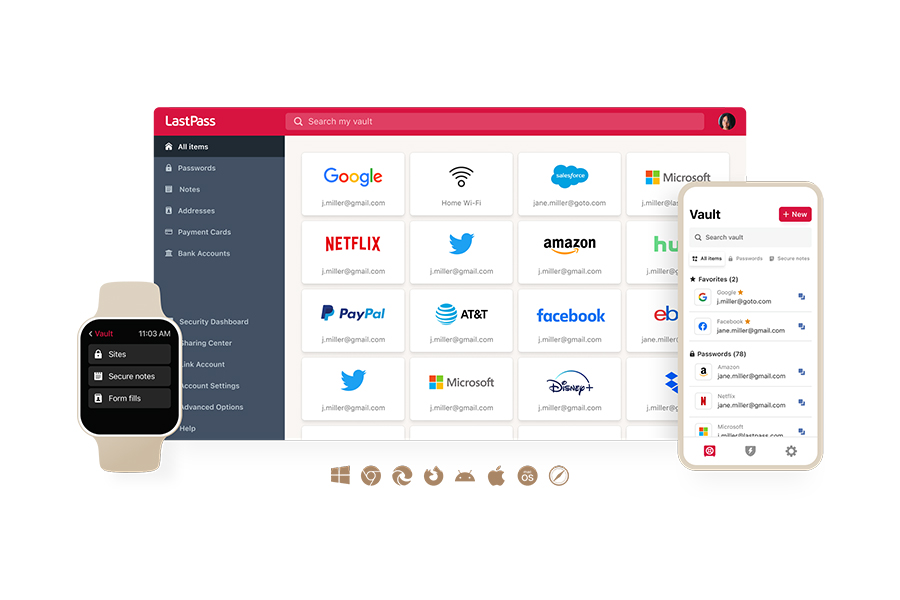
Imagine logging into Snapchat effortlessly, knowing your password and passcode are protected by the same encryption used by the military and government agencies. You get:
- One-click convenience: No more passcode resets and being locked out of your digital life. With LastPass, your login credentials are always at your fingertips. And autofill does all the work, so you can focus on Snapping, not typing.
- Easy password generation: The built-in LastPass generator creates strong, unique passwords for you, so you don’t have to spend time coming up with complex passwords.
- Ironclad, effortless security: With LastPass, every password or passcode is locked behind AES-256 encryption, the gold standard for data security. And with our Zero Knowledge model, your Snapchat secrets are protected by a digital fortress so strong, not even LastPass has access to them.
LastPass remembers every password, every passcode, and every important detail you can’t afford to lose. Read what our customers (and fans) have to say on the G2 review site:
The [LastPass] password generator is super effective...makes day-to-day operations so much easier...The integration with browsers and the mobile phone's operating system also makes things super easy to manage, even for non-tech-friendly users. (Joan Manuel P, Small Business)
I appreciate how user-friendly and convenient LastPass is! It makes it so much easier to manage and secure all my passwords in one place, without having to remember every login. Plus, the browser extension and mobile app work seamlessly, so I always have access to my information wherever I need it...Overall, it’s a tool that makes digital life more secure and efficient! (Krishen B, Small Business)
With a free 30-day trial of LastPass Premium (no credit card required), you can enjoy next-gen security from a recognized leader in Password Management, Dark Web Monitoring, Multi-Factor Authentication, and Web Security. Because while you can’t change the past, you CAN secure the future.
- Access passwords anywhere, anytime
- Generate unique, strong passwords
- Autofill and share with one click
- Backed by expert threat intelligence


