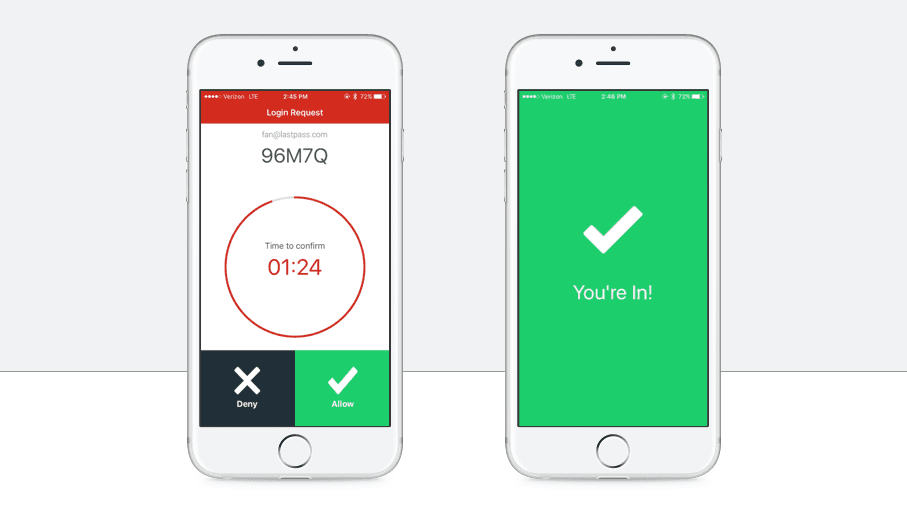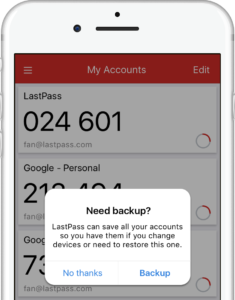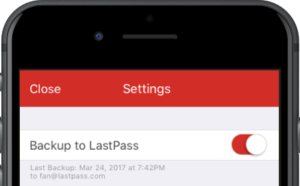Exciting news, LastPass Authenticator users! And if you’ve been holding out on enabling this must-have security feature, we’ve got one more great reason you should turn on multifactor authentication today…
You can now back up your Authenticator data to your LastPass account, so the next time you upgrade or restore your iOS or Android phone you don’t have to re-pair anything. All your multifactor data will be automatically synced for you!
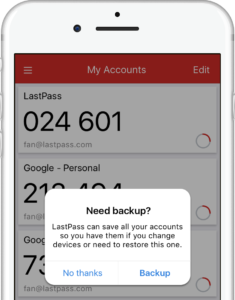 Cloud Backup = Superior Multifactor
Cloud Backup = Superior Multifactor
Now, the potential inconveniences of a lost device shouldn’t keep you from turning on
multifactor authentication (MFA).
Ever since we launched
LastPass Authenticator last year, we’ve been focused on delivering an effortless authentication experience. Everyone should be using MFA; we believe it’s foundational to online security. By requiring additional verification before unlocking an account, you can better protect yourself from opportunistic hackers and fraudsters.
With LastPass Authenticator's new opt-in cloud backup feature, you can restore your multifactor tokens if you lose or upgrade your phone. Combined with our unique, one-tap verification experience, LastPass Authenticator gives you all the security you need from your MFA app, without any of the frustration.
When using this new feature, you're required to also protect your LastPass account with MFA.
If you’re not using LastPass Authenticator, it’s the perfect time to start. MFA can drastically improve the security of your most important accounts like Google, Outlook, Dropbox, Evernote, or Github. Think of it like Cinderella’s slipper. A lot of women could claim to be at the ball shortly before midnight (something she knows), but only her foot fits into the slipper (something she has).
Enabling Cloud Backup in LastPass Authenticator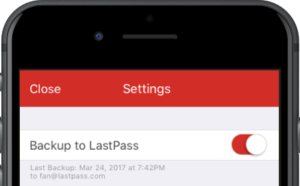
Enabling backup is really easy. If you’ve already got LastPass Authenticator on your device, make sure you’ve updated to the latest version. In the app, open Settings from the side “hamburger” menu and toggle the “Backup to LastPass” option.
Note that this opt-in, backup feature requires a LastPass account (it’s free!). If you’re already signed in to LastPass via our password manager app, you’ll just get a message asking you to confirm the email address of the account. If not, you’ll be guided through the steps needed to download and/or sign in to the LastPass Password Manager app.
If you’re new to MFA and just getting started with LastPass Authenticator, you’ll get a prompt to enable backup after you add your first MFA account.
This opt-in, backup feature requires a free LastPass account, and does require you to enable MFA for your own LastPass vault.
Any changes you make in the Authenticator app are synced automatically to your LastPass account. If you add or remove an MFA account, edit the name, or even change the order in which the paired accounts appear on your device, we’ll save those changes for you. You can see the latest backup details from Settings.
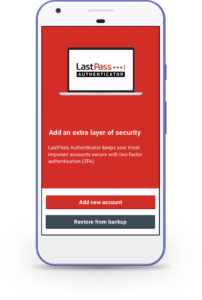 Restoring from a Cloud Backup in LastPass Authenticator
Restoring from a Cloud Backup in LastPass Authenticator
When you get your shiny new phone—or finish restoring one that crashed—getting your MFA codes back in LastPass Authenticator takes only a few taps. When you launch LastPass Authenticator for the first time on the new device, you’ll have the choice of adding a new account manually, or restoring from backup. Tap the grey button, and we’ll ask you to confirm your LastPass account (if you’re logged in), or pass you over to the LastPass app to log in -- both of these things require MFA.
Restoring takes only a couple seconds, and then LastPass Authenticator will be just as it was on your old device—all your accounts, in the order you want, named what you want.
Importantly, when you restore from a backup, it will affect which devices receive push notifications. For example, if you set up a new iPhone 7 from a backup of your iPhone 6, the iPhone 6 will no longer receive the verification notifications. In that case, only the iPhone 7 will receive the push notifications for one-tap logins. The codes generated on the iPhone 6 will still work if entered manually, however.
Get Secure Now
This new, opt-in feature increases convenience, but does not increase the level of risk to a user’s credentials stored within LastPass when their LastPass account is protected with multifactor authentication. As we said before, we encourage users to always turn on multifactor authentication on their LastPass account, and it's required for using this feature. For more information, please read our
FAQ.
Cloud backup is free in LastPass Authenticator for iOS and Android. Head to the
App Store or
Google Play today, and get started with effortless multifactor authentication!