Black Friday and Cyber Monday are known for their record-breaking sales – and Amazon just celebrated its most successful season yet. The hustle and bustle of the holiday season can be stressful, and you need real solutions if you unexpectedly find yourself locked out of your account. Below, our easy guide on how to reset your Amazon account password offers peace of mind as you check off your shopping list and finalize holiday plans.
How to Reset Your Amazon Account Password
Step-by-Step Guide to Password Reset Process
If you’re locked out after several login attempts, here’s the reset process in 6 easy steps:
- On a web browser, head to the Amazon password assistance page.
- Enter the email address or mobile phone number associated with your Amazon account.
- Click “Continue” and enter the verification code you received through email or SMS text.
- Next, click “Submit Code.”
- You’ll be prompted to enter your new password twice.
- After doing so, click “Save Changes and Sign In” and you’re back!
If you just need to update your password:
- Click “Your Account” and then “Login & Security.”
- Next to “Password,” select “Edit.”
- Follow the prompts and select “Save Changes” when you’re done.
Using Email or Phone Number for Password Assistance
To ensure a smooth password reset process, you’ll want to keep your email and phone number updated. To do this, head to “Login & Security” to make the necessary changes.
If you no longer have access to the email address or phone number associated with your account, your best option is to click the “Customer Service” link on the password assistance page. You’ll be taken to an “Account & Login Issues” page, where you can select items like “I forgot my password” or “My password isn’t working.”
If you choose “My password isn’t working,” you’ll see customer support phone numbers to call to resolve your issue.
Troubleshooting Login Issues Without OTP (One-Time Password)
Bypassing OTP for Amazon Login: Is It Possible?
Yes, it’s possible to bypass an OTP for Amazon logins. You can stop OTP notifications by disabling 2-step verification. However, this isn’t advised.
The 2-step verification process protects your account from unauthorized access. Without the OTP (which is uniquely generated each time), attackers can’t access your account even if they somehow manage to guess your password.
That said, there are instances when bypassing the OTP may be necessary, even if you have 2-step verification enabled.
Perhaps, you’ve lost your phone, or it’s sustained damage. According to Allstate's Mobile Mythconceptions survey, 78 million cell phone owners damaged their phones in 2023. Meanwhile, 8% of survey respondents lost their devices, and 5% had their phones stolen.
If you find yourself in this situation, there are two options:
- Receive the OTP on another phone. On the login page, click “Didn’t receive the OTP?” You’ll see options on the next screen to choose where your OTP is sent. This will either be a backup phone number or authenticator app.
- If you don’t have either listed as recovery methods in your 2-step verification settings, you’ll want to click the “Two-Step Verification Recovery” link, which takes you to this page. Follow the instructions to sign in with just your current username and password. You’ll need to provide a picture of a government-issued ID to recover access to your account.
- Access passwords anywhere, anytime
- Generate unique, strong passwords
- Autofill and share with one click
- Backed by expert threat intelligence
Bypass OTP Authentication: Secure Your Amazon Account with Passkeys
Did you know that more than 175 million Amazon customers already use passkeys? According to Amazon, this passwordless login feature is becoming a consumer favorite, allowing users to sign in 6X faster.
In fact, passkeys are so popular, the retail giant has made it the default sign-in option on mobile for those who’ve enabled it. You can set up a passkey via the Amazon website (desktop) or Amazon app (mobile).
To set up a passkey, tap your profile icon at the top right corner of the page. Click “Account” under “Your Account.” Next, click “Login & Security” and then scroll down to select “Set Up” next to “Passkey.”
A passkey lets you log in to your Amazon account with either your face, fingerprint, or lock screen PIN – allowing you to avoid passwords altogether.
If you’re an Amazon Prime or Kindle user, signing in with passkeys ensures your privacy, whether you’re enjoying the benefits of Prime membership or browsing your Kindle library.
Enhancing Account Security and User Experience with LastPass
The Importance of Implementing Strong Passwords and Authentication Measures
According to the Federal Trade Commission (FTC), strong passwords and authentication measures like 2-step verification are an important defense against account takeovers, identity theft, phishing scams, and credit card fraud.
FTC records show that credit card fraud is the most common form of identity theft, with nearly 327,000 cases reported through Q3 2024. That's an increase of 3% from the same period in 2023.
Your Amazon password is a target for attackers – because it’s the gateway to your personal data, which they can exploit for financial gain. Attackers can sell any info in your Amazon account on the Dark Web, open new lines of credit in your name, drain your bank accounts, or make fraudulent insurance claims.
But since most people aren’t good at generating secure passwords, the FTC recommends password managers as a unique solution.
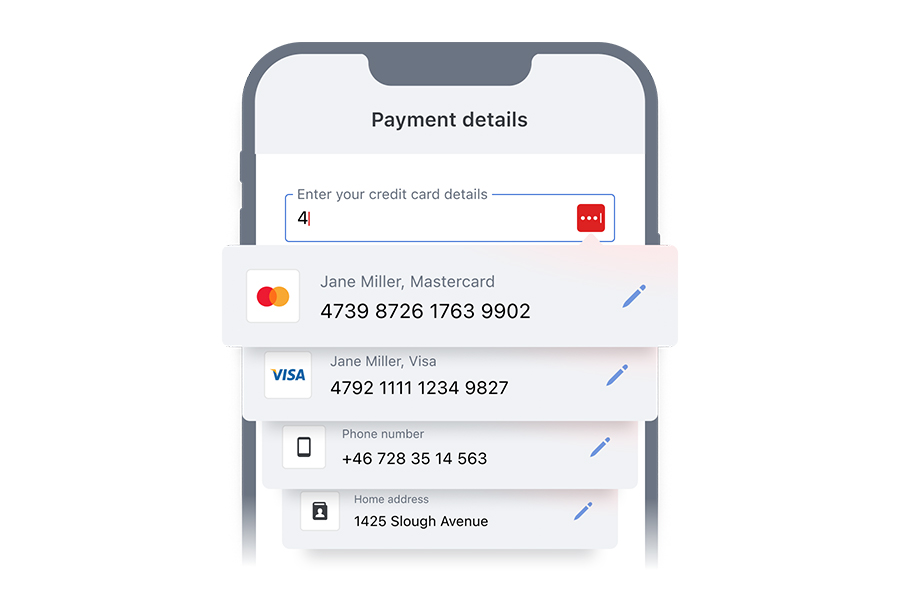
Avoid Losing Your Passwords with LastPass
With LastPass, you’ll never have to worry about creating another password again. Our robust password generator ensures each password is unique and secure. And with our encrypted vaults, your passwords will be safe from prying eyes.
Known for our intuitive, user-friendly vault interface, LastPass makes it easy to protect your data. Why not join millions of users today by trying a free, no-obligation 30-day trial?
FAQ
Will changing my Amazon password log me out of all devices?
Changing your Amazon password will log you out of all Amazon apps and websites on non-Kindle devices.
What are the steps to reset my Amazon password on a mobile device?
To reset your Amazon password on a mobile device:
- Open the Amazon app on your device.
- Scroll to the bottom of the page and tap on the person icon (head & shoulders), located between the house and shopping cart icons.
- Next, click “Your Account” and then “Login & Security.”
- Click “Edit” next to “Password.”
- Enter your old and new passwords and click “Save Changes” when finished.


