Perhaps you saw the headlines. It was a day when nothing worked: Outlook was down. Xbox Live and Minecraft wouldn’t load. And Teams just kept spinning. Even Microsoft’s powerful Azure cloud was hit – all part of a massive global outage no one expected.
It was the height of summer in 2024, and millions were locked out of the very services they counted on. A DDoS attack was the culprit, unintentionally amplified by an implementation error in Microsoft’s protection mechanisms.
But as everyone scrambled to restore their digital lives, hackers saw opportunity. Almost instantly, they deployed “helpful fixes” to exploit the chaos. Users began receiving unexpected Microsoft “alert emails,” which triggered a raw, instinctive question.
Why do I keep getting Microsoft account security alert emails?
If you use Microsoft products, you may appreciate the convenience of a central login for Windows 10/11, Office 365 (now Microsoft 365), Xbox, Outlook, Azure, Teams, and other services.
However, recent global outages and Outlook infostealer alerts have created a perfect storm for phishing attempts.
The high-profile attacks have led to hackers sending out fake Microsoft account security alert emails, capitalizing on user anxiety and distraction.
The goal is to get users to reset their passwords on a phony site or verify their identity through Microsoft Authenticator, even if they’d never set it up.
So, while some alerts are real, others may be spurious. Here's how you know a Microsoft email is authentic: The email is sent from the Microsoft account team at account-security-noreply@accountprotection.microsoft.com
And if you receive a verification code you didn’t request, don’t respond to the email or click on any links. Remember: Just one innocent click could unleash malware on your device.
That said, a real password reset, done through the proper channels, is your best defense.
Today, you’ll get easy instructions on how to reset your Microsoft account password and tips on how to stay safe in the Microsoft ecosystem.
But first, let’s talk about why you should reset your password.
(Want to bypass the basics? Skip to the section, “How do I reset my password for my Microsoft account?”).
The case for resetting your Microsoft Password
How credential theft makes password security a must
A strong password is your first line of defense against the newest password spraying attacks – such as the ones perpetrated by Midnight Blizzard and SneakyStrike.
In such attacks, the attacker works from a list of the most popular or common login credentials.
For each attack, the attacker tries one password from the list against multiple accounts. This helps them avoid the possibility of account lockouts.
Currently, credential-based attacks like the above show no signs of slowing: credential theft remains the #1 cause of expensive security breaches. Once attackers obtain your credentials, their main targets are SaaS applications.
SaaS security is critical because these credential-based attacks are the main way attackers gain a foothold in your system. This initial entry point gives them the opportunity to maintain continued access over time.
Your work and personal accounts need equal attention
In light of this, your personal and work data is at risk.
By using your Microsoft account password as an initial access vector, hackers can:
- Gain admin or root access to your app, service, and gaming accounts (privilege escalation)
- Access sensitive files that contain personally identifiable information (PII) such as banking, insurance, and tax documents; business intelligence data; and proprietary trade secrets (lateral movement)
- Maintain access even if your password is changed, due to stealthy installation of malware or keyloggers in your system (persistence)
- Harvest your data to sell on the Dark Web or commit financial fraud in your name (data exfiltration and identity theft)
Replacing your password with a strong, unique one can help protect your personal and work information.
The financial and emotional toll of a security breach
Unauthorized access to your data can severely impact your emotional and financial wellbeing:
- Identity theft cases resulted in losses of $27.2 billion for consumers in 2024, up 19% from the previous year.
- In Q1 2025, attackers used stolen credentials to commit several types of fraud:
|
Types of identity fraud |
Number of cases |
|
Credit card fraud |
154,483 |
|
*Other identity theft* |
127,769 |
|
Loan fraud |
66,629 |
|
Bank fraud |
33,269 |
|
Employment/tax-related fraud |
32,266 |
|
Phone or utilities fraud |
25,732 |
|
Government benefits fraud |
20,190 |
*Other identity theft includes schemes involving email, social media, insurance, medical services, online shopping, investment accounts, and more*
|
Percentage (%) of victims reporting this emotion | |
|
75% | |
|
Frustration |
80% |
|
Anger or rage |
56% |
|
Fear for the future |
70% |
|
Worry about harm to financial security |
37% |
|
Feelings of being violated |
66% |
|
Feelings of vulnerability |
58% |
|
Thoughts of suicide |
16% |
And that’s not all. There’s a new type of fraud growing faster than almost any other: synthetic identity fraud (up 153% from 2023 to 2024).
Here, attackers combine stolen Social Security numbers with fictitious names, birth dates, and addresses to open multiple lines of credit. They max out credit cards and then abandon the accounts, leaving the real owners holding the bag.
This type of identity theft is one of the most difficult to detect as the fake identities look “real” on the surface. Attackers often establish a history of using fraudulent accounts responsibly before becoming delinquent.
Thus, fraud appears as a case of real people experiencing financial difficulties.
If you’re reading this, don’t let unauthorized access to your data destroy your hopes for a bright future. Below, we show you how to easily create the strongest credentials and safely reset your Microsoft password.
How do I reset my password for my Microsoft account?
Resetting your password and account recovery options
How to change a known password:
- Go to account.microsoft.com and sign in with your user ID & current password.
- Select “Security” and enter your password again.
- Select “Change my Password.”
- Enter your old/current password and then your new password.
- Select “Save.”
How to reset a forgotten password:
- Visit the password reset page https://account.live.com/password/reset
- In the “Recover your Account” box, enter your email, phone number, or Skype name. Click “Next.”
- To verify your identity, Microsoft will send you a security or verification code. When you receive the code, enter it in the “Verify Your Identity” box and then click “Next.”
- Once verified, you’ll be prompted to create your new password and confirm it.
Using Microsoft's password reset tool
Does your organization use Azure AD (Entra ID)? If so, you have access to Microsoft’s Self-Service Password Reset (SSPR) tool. This tool allows you to reset your password with no IT or helpdesk assistance.
You’ll need to register at least one authentication method, such as a mobile app code, email, mobile phone, or security questions.
Note that you can only reset your password if you register an authentication method your Entra ID administrator has enabled.
Getting technical support from Microsoft
If you’re having trouble resetting your forgotten password, get help by:
- Using the Microsoft Account Sign-in Helper to troubleshoot and identify the issue
- Heading to https://passwordreset.microsoftonline.com/n/passwordreset/#!/ for work or school account password resets
- Filling out the Microsoft Account Recovery Form for personal account password resets
- Contacting your administrator if your organization uses Entra ID but hasn’t enabled SSPR. Your administrator can either reset your password or provide you with instructions for doing so
Related articles
Tips for a Successful Password Reset
Creating a strong, unique password with the LastPass password generator
A strong password is your best protection against credential-based attacks. To create a long, complex password, we recommend using our Secure-by-Design password generator.
By using this tool, you can easily meet the newest NIST and CISA password guidelines. This helps you avoid weak passwords that compromise your online safety.
Enabling multi factor authentication for added security
To add an extra layer of security for your Microsoft account, set up two-step verification.
Be sure to keep your security info updated – this second form of authentication allows you to reset your password securely.
It also protects you from account takeovers: Without access to your second verification method, attackers can’t reset your password and seize control of your Microsoft apps & services.
Knowing when to update your password
Prior to NIST’s new password security guidelines, cybersecurity experts touted frequent password changes as a prudent security measure.
However, these mandatory changes had a negligible impact on preventing account takeovers. According to our Psychology of Passwords report, 89% of users know that using the same password or simple variations of it across multiple accounts are a risk.
However, 62% continue to do so. Frequent password changes actually led to password reuse and the creation of weaker credentials. At LastPass, we believe credential security should be effortless, convenient, cost-effective, and safe.
Whether you’re protecting your accounts at home or work, you can experience greater peace of mind today with a LastPass free trial (no credit card required).
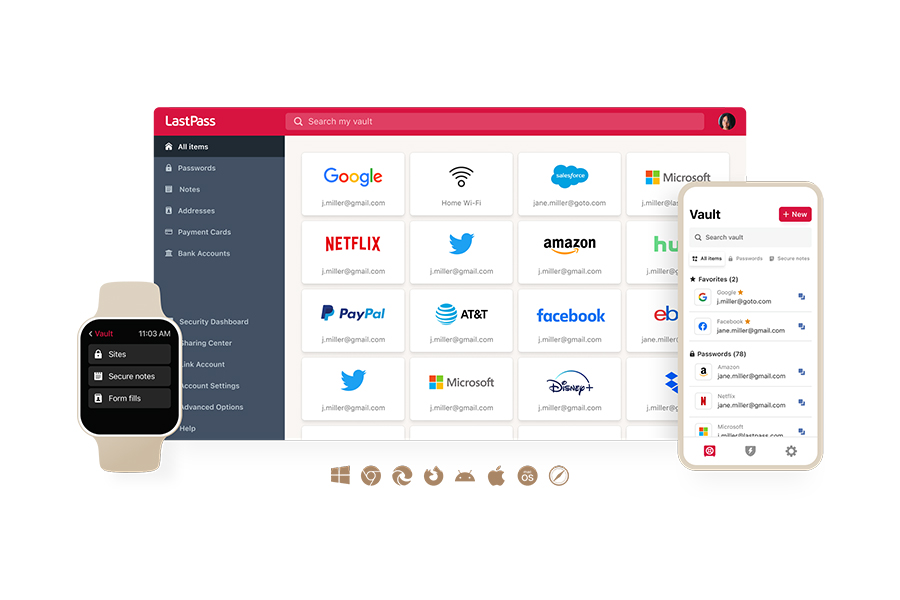
I’ve been using LastPass for several years to manage both personal and staff passwords. Its password generation and storage capabilities have consistently delivered a great experience. The platform is intuitive and works seamlessly across devices. Additionally, the 2FA functionality provides a robust layer of security, which I greatly value. The business edition’s inclusion of token generation functionality is another standout feature that sets it apart from other solutions (Nathaniel H, small business CEO and verified G2 user).
|
Account type |
Who it’s for |
Free trial? |
|
Premium |
For individuals
|
Yes, get your Premium trial here
|
|
Families |
For families at home or on- the-go
|
Yes, get your Families trial here
|
|
Teams |
For small teams and startups
|
Yes, get your Teams trial here |
|
Business |
For small and medium-sized businesses
|
Yes, get your Business trial here |
|
Business Max |
Advanced protections and secure access for ANY business
|
Yes, get your Business Max trial here |
FAQ
How do I recover my Microsoft account password?
You can recover your Microsoft account password by completing the account recovery steps here https://account.live.com/password/reset
How do I find my current Microsoft password without changing it?
To find your Microsoft password without changing it, look in your password vault or browser password manager. For security reasons, your Microsoft account password isn’t stored in a retrievable format, which means you can’t view it directly.
How do I reset my Microsoft password when my account is locked?
If your account is locked, you can reset your password by completing the account recovery steps here https://account.live.com/password/reset

