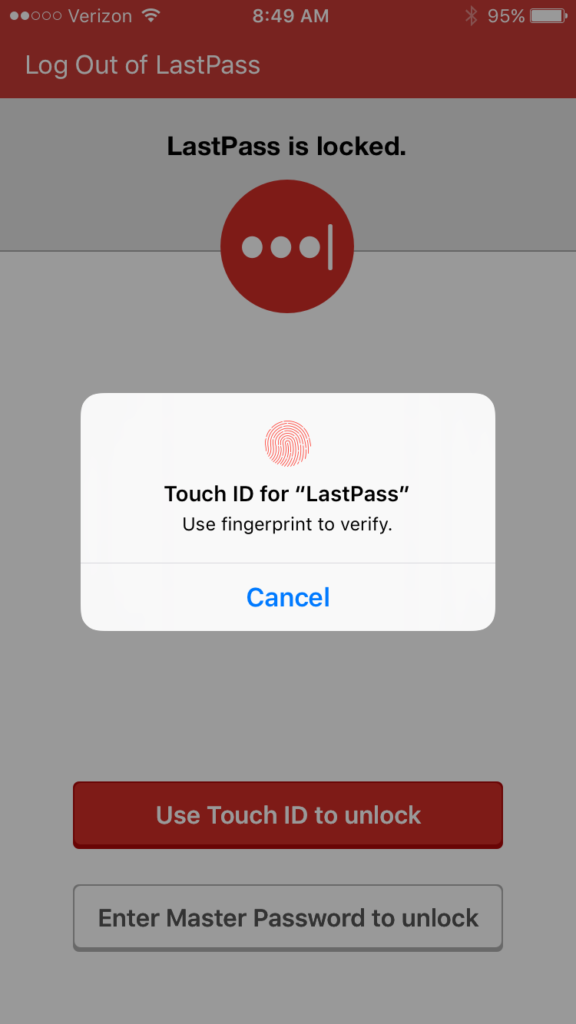LastPass can make logging into your online accounts an effortless experience – no matter which device you’re using. Consider this: You’re heading out of town for the weekend, but you forgot to pay your credit card before you left. You usually pay online, but your computer is at home with your credit card account password. With the LastPass app for iOS, it’s easy and stress-free because your password is stored and accessible wherever you are, so you never miss another payment.
For iOS 8 and above, LastPass syncs all of your passwords and stored data across all your iOS devices, including your iPhone, iPad, Apple Watch, and iPod Touch. You no longer have to worry about when and where you're able to access your accounts. Extend your LastPass experience to all your devices, and enjoy easy access to your passwords no matter where you are, or which account you need. Download
LastPass for iOS in the App Store, and follow these steps to start making the most of your LastPass experience:
-
Add sites and notes
Not only does the LastPass app give you access to your vault, it allows you to edit it as well. You no longer have to wait to get home to add a new account to your vault. Tap the button in the top right corner to add new entries for your accounts right after you create them, and backup sensitive information as soon as you get it.
-
Enable Touch ID 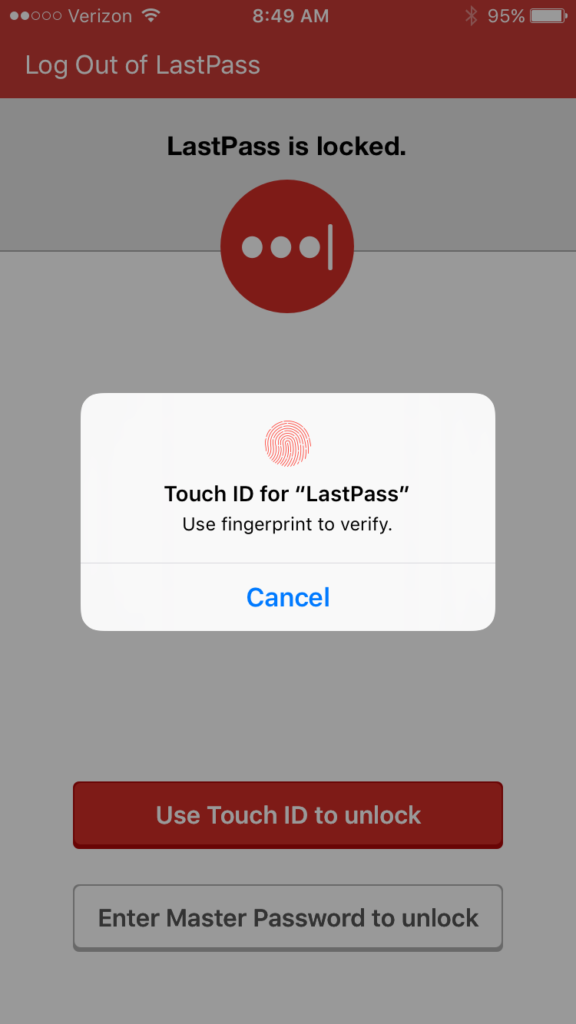
Simplify your LastPass experience, and enable Touch ID to enter your vault faster than ever before. First, find
Touch ID & Passcode in iOS settings to make sure Touch ID is already enabled for your device. Next, log in to LastPass and tap the Settings icon at the bottom of the screen. Under Settings, tap Security, and enable 'Use Touch ID' to get started. Now whenever you want to access your vault, you can scan your fingerprint in place of entering your master password. When prompted for a master password on iOS, you'll have the option to use Touch ID and gain access to LastPass without ever touching your keyboard.
-
Launch sites from LastPass browser
For quick access to your accounts, launch websites straight from the app through the LastPass Browser. You can launch the browser from each individual entry, or tap the browser icon at the bottom of the screen to enter a URL. As the fastest route to your information, the LastPass browser is the perfect option for when you need to quickly check on your account balance, or see when the next cable bill is due.
-
Enable browser extension on Safari & Chrome
Integrate LastPass even deeper into your iOS experience by enabling the LastPass extension in Safari and Chrome. This extension gives you easy access to your accounts right from the browser you’re used to using so you don’t have to change your habits or workflow. Follow these steps to add the LastPass browser extension to Safari and Chrome:
- Disable Safari Autofill - Go to iOS settings and then tap on the Safari icon. Under General, tap Passwords and Autofill for iOS 8 devices (For iOS 9, tap Autofill). Toggle Names and Passwords off.
- Enable the LastPass Extension - In the vault, look for the bottom menu and tap "Security" to see the ‘LastPass Extension’ option. Choose ‘Enable Extension’. Next, tap ‘Add the extension’. Tap ‘More’ in the share menu, and find LastPass on the list. Swipe the radio button to the right to enable LastPass, and add it to your list of extensions.
Now, you have your accounts at your fingertips without a change in the look or feel of your browsing experience. When you visit a site you would like to login to, tap the Share icon then the LastPass icon for a list of available logins for that site. Just tap the site you want, and LastPass will
autofill and log you in!
-
Fill passwords in other apps
For
apps that have made themselves compatible with LastPass, the login process is now easier than ever. Simply login to LastPass on your phone, open a participating app, and tap the autofill icon in the login fields. Just choose the LastPass extension, select the appropriate credentials, and LastPass will autofill the data for you to login. You no longer have to worry about your session timing out, or being logged out of an app, because you can easily log back in.
-
Generate strong passwords
Secure your digital life by creating strong passwords with an easy-to-use password generator in the LastPass app. Tap the tools icon at the bottom of the screen to be given the option to generate a password. Once you generate a new password, you’re given the opportunity to adjust it per your desired length, character types, and restrictions. Whether you are creating an account from scratch, or replacing an insecure password, the LastPass password generator gives you a new password that you know is secure and synced to your vault.
LastPass for iOS can simplify your life in so many ways. You can view and add to your vault, generate new passwords, and seamlessly login to your accounts on numerous supported apps and browsers. Check out our User Manual
here to dive into more options and features available with LastPass for iOS.