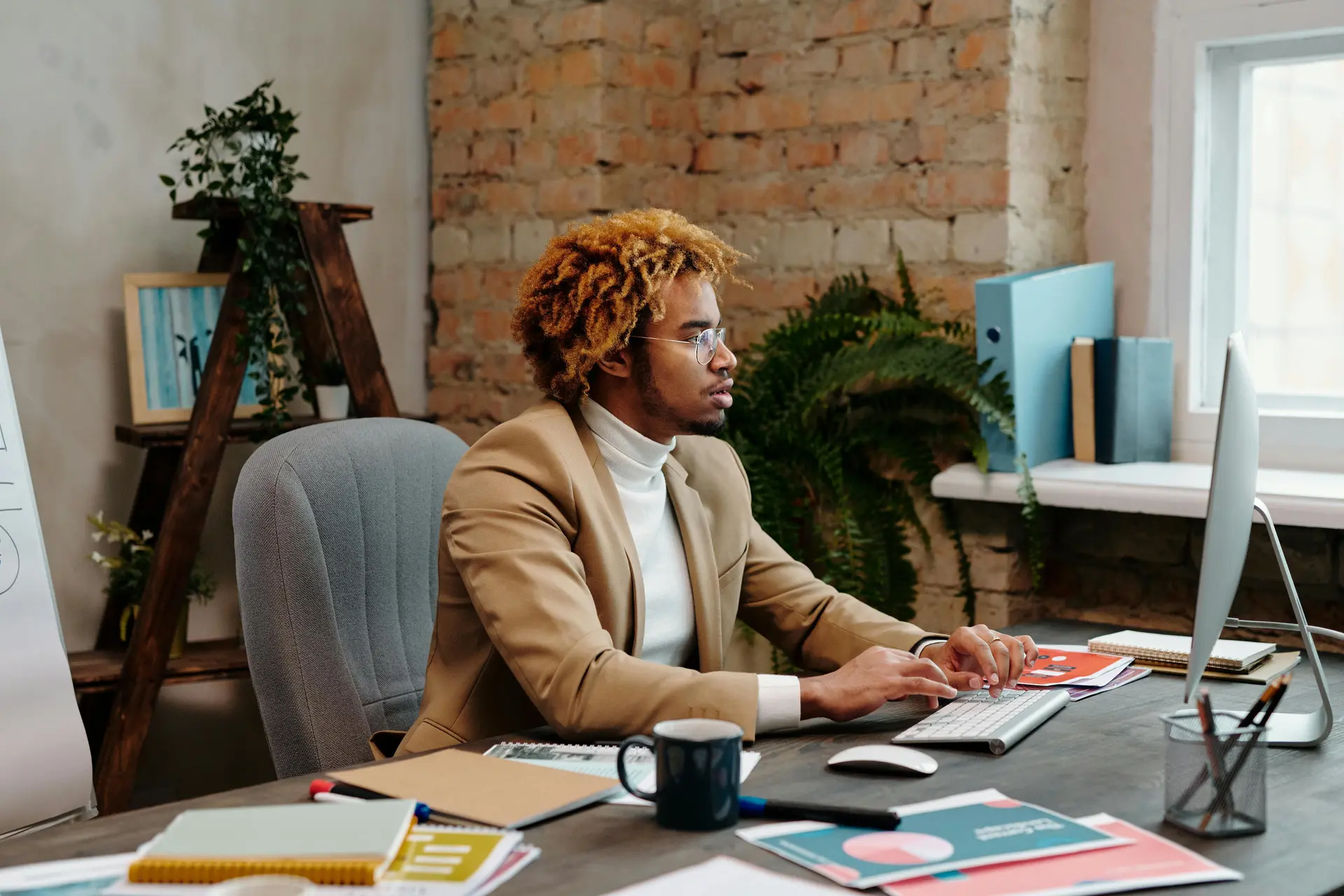LastPass and Active Directory (AD) offer a powerful combination for businesses looking to improve password security and simplify user management. Organizations can automate critical administrative tasks with Active Directory's centralized user directory while deploying LastPass for company-wide secure password management.
Benefits of LastPass and Active Directory Integration
By pairing LastPass with AD user directory services, IT admins can automate user provisioning and deprovisioning to ensure only active employees with appropriate permissions can access corporate resources. AD facilitates centralized password policies applied at organizational, group, and individual levels. Additionally, admins can simplify the user experience with federated login, allowing employees to access LastPass with their existing AD credentials.
Enhanced password security
One of the biggest advantages of integrating LastPass with Active Directory is enhancing organization-wide password security in an automated way. LastPass securely stores and encrypts user passwords and helps employees use stronger passwords for all corporate credentials. When combined with Active Directory, IT teams can deploy and manage LastPass much more quickly while strengthening the organization's password security.
Centralized user management
Active Directory allows administrators to manage all users from a single console, including account creation, modification, and removal. Integrating LastPass ensures that password management is tied to this centralized structure, maintaining consistent security policies across the business.
Streamlined user provisioning and deprovisioning
As employees join or leave, AD can automatically grant or revoke access to LastPass accounts based on their status. Instant access to shared team accounts helps employees get started on day one, while instant revocation prevents abuse of corporate accounts by disgruntled former employees.
How LastPass Works With Active Directory
The lightweight LastPass client can be installed on any Windows machine and is used to connect to on-premises AD/LDAP for user provisioning, de-provisioning, and syncing of groups for assigning policies, shared passwords, and SAML apps. Custom filtering, safelisting, and detecting nested groups provide complete deployment customization.
Synchronization of user accounts
Once integrated, LastPass can synchronize with Active Directory to pull user information automatically. LastPass reflects any changes made in Active Directory, including account modifications and new users. As a result, administrators don't have to manually update LastPass every time a new user is added or removed from Active Directory.
Automatic password updates
The integration also supports automatic password updates. IT can configure LastPass to update the corresponding credentials when a user's Active Directory password changes. Passwords remain current and comply with organizational password policies.
Seamless single sign-on experience
With the LastPass and Active Directory integration, businesses can offer users a seamless single sign-on (SSO) experience. Federating login to LastPass with Active Directory credentials allows users to log in to multiple applications with a single set of credentials, reducing the need to remember multiple "master passwords" and minimizing password fatigue.
LastPass and Active Directory Integration
By maintaining Active Directory as the "source of truth" when deploying LastPass, IT admins can automate core administrative tasks and free up resources to focus on improving password practices. Less time spent running processes behind the scenes and more time spent cultivating a culture of cybersecurity awareness will ultimately benefit the company's security posture.
Step-by-step setup guide
To integrate with AD, IT must install and configure the LastPass Active Directory Connector.
- Go to https://admin.lastpass.com/ and log in to access the new Admin Console.
- In the top navigation, go to Users > Directories > AD Connector > Download AD Connector.
- When prompted, click Save, then Run, and then LastPassADConnector.msi file.
- If prompted by User Account Control, click Yes to allow.
- In the LastPass AD Connector Setup window, click Next.
- Check the box to enable the "I accept the terms in the License Agreement" option, then click Next.
- Confirm your desired installation path, then click Next.
- Click Install. If prompted by User Account Control, click Yes to allow.
- When the installation is complete, click Finish. If prompted by User Account Control, click Yes to allow.
- Once installed, a login prompt will appear. Enter your LastPass admin email address and master password, then click Log in.
Configuring user access and permissions
Once installed, configure settings and user permissions.
- Configure the Connection settings.
- Configure your Actions settings to specify what actions should be performed when specific events happen to users in your Active Directory.
- Configure your Sync settings to specify the fields, groups, and users you want to sync between LastPass and your Active Directory.
- Configure your Debug settings to troubleshoot AD Connector syncing issues.
- If you have set up Active Directory Federation Services (AD FS) in your LastPass Business account, the Federation option in the LastPass AD Connector can be used to convert non-federated users to federated user accounts.
Troubleshooting common integration issues
While integrating LastPass with Active Directory is straightforward, potential issues may include synchronization delays, incorrect user mapping, or permission errors. Regular testing and monitoring can help identify and resolve problems quickly so the organization can maximize the benefits of integrating LastPass with Active Directory. The LastPass customer support team is on hand to address questions when they come up.