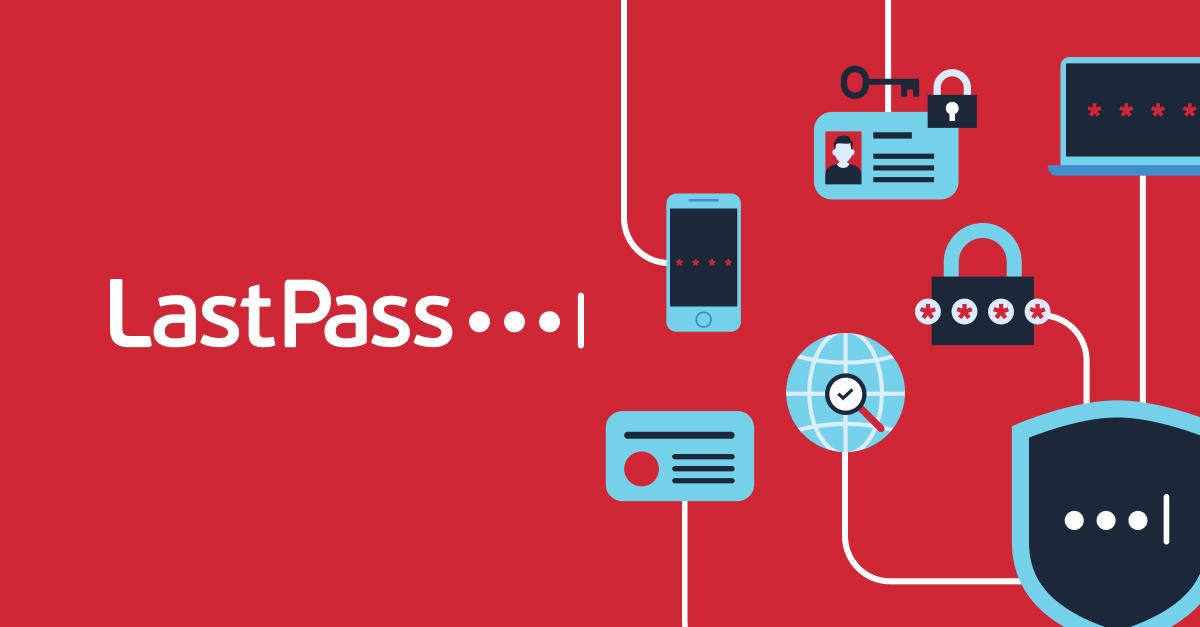
LastPass allows you to condense all of your login data to one secure yet accessible account. This removes the need for you to rely on documents with lists of passwords, browser password managers, or worst of all, those sticky notes taped to the bottom of your keyboard or posted around your office and home.
Take a few minutes to track down any remaining password files that have not been imported to LastPass. If you still need the login or data, add it to LastPass before deleting or shredding the file.
Places to look for passwords include:
- In your browser password manager, typically located under the browser's Tools menu.
- In Excel files on your personal and work computers.
- Notebooks, planners, and amongst your general paperwork.
- Scraps of paper pinned to message boards, or taped to the computer, keyboard, or mouse pad.
- Emails sent to you by the sites you use. A number of sites still email plain-text versions of your password and other account information. Once you've confirmed the site is stored in LastPass and the password is a generated one, delete the email.
- Notes made to Outlook "Contacts".
- In text messages, logs of chat conversations, and other digital correspondence. Consider the Share feature if you need to send login information to family, friends, or coworkers.
- Credit cards, including customer service telephone numbers and account information linked to the card. If lost or stolen, you can pull up the secure note, and quickly cancel the card.
- Passports, with contact and address information for the nearest US Embassy, and other data needed to replace a lost or stolen passport.
- Frequent flier IDs and hotel loyalty cards.
- Health insurance IDs and other medical record information to help make filling out forms at the doctor's, dentist's, and other offices a breeze.
- Metro passes and associated account information.
- Gift cards or coupon codes for online accounts.
- Pins, lock numbers, and other access codes, for both digital and real-world locks.

