
Today you may notice a refreshed, modern look to your LastPass in-field menus, the latest in our mission to simplify your digital life. We’re very excited to launch this updated design and functionality that makes it even easier to save sites, generate new passwords, and navigate LastPass in your browser.
Our new design and user experience, available now on Google Chrome, is a more intuitive flow that gives you straightforward, simple access when logging in to and saving sites, and updating your passwords. If you don't see the update yet, don't worry; you'll see it soon. We're slowly updating users to this new experience over the coming weeks.
Take a look around to see how we’ve simplified the design, so you can get to your passwords quickly and save even more time with LastPass.
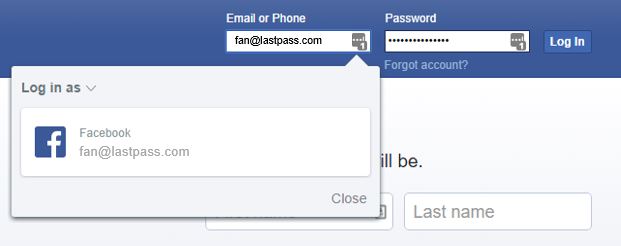
 in the username or email address field, and you’ll see the sleek new in-field menu. If you have more than one account for the website, you'll see all of them listed here, and you can click on the email address or username to fill the account you want to log in to.
If you click next to your email address, you’ll see a menu where you can copy your username, password, or the login URL with just one click, making it simple and fast to manage your accounts. You can also Edit to open up the site in your vault and make additional changes to your site.
in the username or email address field, and you’ll see the sleek new in-field menu. If you have more than one account for the website, you'll see all of them listed here, and you can click on the email address or username to fill the account you want to log in to.
If you click next to your email address, you’ll see a menu where you can copy your username, password, or the login URL with just one click, making it simple and fast to manage your accounts. You can also Edit to open up the site in your vault and make additional changes to your site.
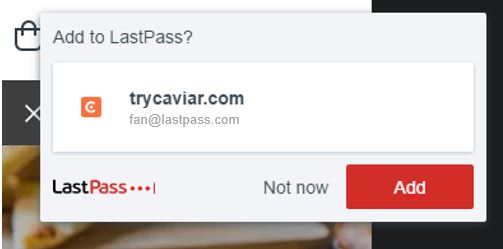 Before you click Add, hover over your email address/username and you’ll see an Edit button. Select that to make changes to your site without ever needing to go into your vault. From the Edit screen, you can select the folder where you’d like it saved and confirm your username and password. Click Add to save the site to your vault.
Before you click Add, hover over your email address/username and you’ll see an Edit button. Select that to make changes to your site without ever needing to go into your vault. From the Edit screen, you can select the folder where you’d like it saved and confirm your username and password. Click Add to save the site to your vault.
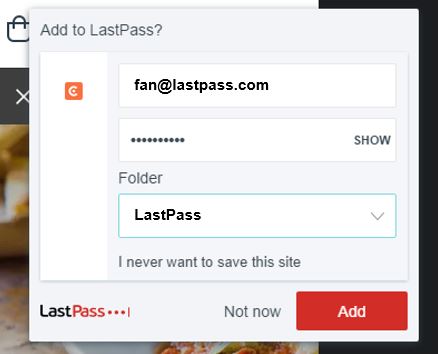
 icon in the password field to populate the generate password menu.
icon in the password field to populate the generate password menu.
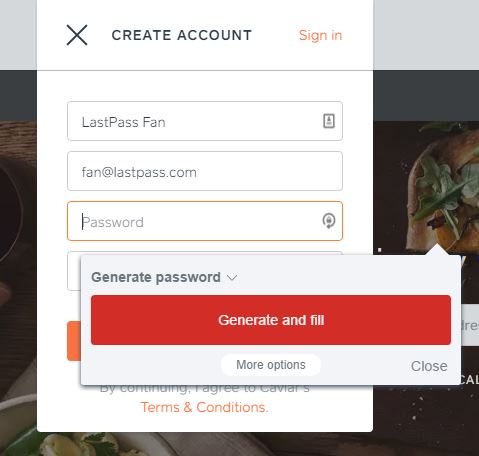 You can click the Generate and fill button to allow LastPass to generate a random, strong and unique password for the account. Don’t worry that you don’t know it - LastPass will save it to your vault so you don’t need to remember it.
If you have specific password requirements, such as length or characters, select More Options to customize your password with characters, numbers, length, and even specify if it should be easy to read or say.
We hope you enjoy this new experience not only because it looks a whole lot better, but also because it makes LastPass easier and more intuitive to use everyday as you live your online life.
Haven’t tried LastPass yet? You can download it today and get LastPass free on all of your devices, so you can start better organizing and protecting your passwords.
You can click the Generate and fill button to allow LastPass to generate a random, strong and unique password for the account. Don’t worry that you don’t know it - LastPass will save it to your vault so you don’t need to remember it.
If you have specific password requirements, such as length or characters, select More Options to customize your password with characters, numbers, length, and even specify if it should be easy to read or say.
We hope you enjoy this new experience not only because it looks a whole lot better, but also because it makes LastPass easier and more intuitive to use everyday as you live your online life.
Haven’t tried LastPass yet? You can download it today and get LastPass free on all of your devices, so you can start better organizing and protecting your passwords.
See the new look and feel.
You'll see many of the updates when you interact with the LastPass in-field icons -- you know, the tiny LastPass icon you see in the form fields for username or email address and password. That's known as the in-field icon. When you’re logged in to your LastPass account now, the in-field menus that you see from LastPass will have a fresh look and feel. This new design is clean and matches what you see in your vault, as well as on LastPass.com, and creates a more consistent experience.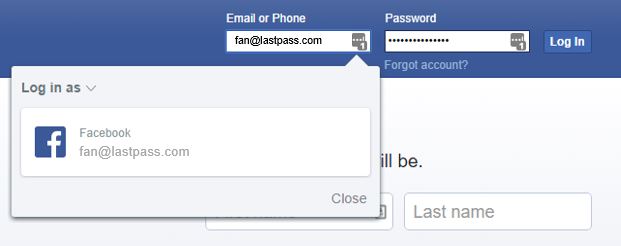
Just log in.
To start exploring the updates, navigate to a site where you have your information stored in LastPass. Per usual, click the LastPass in-field iconSave a new site.
The next time you save a new site to LastPass, you’ll notice a much more modern user flow (say goodbye to the green bar!) that makes it easier to understand exactly what you’re saving and to where. All you have to do is log in with an account that is not saved to LastPass yet. Once you log in, you’ll see a new window below the LastPass icon in your browser bar.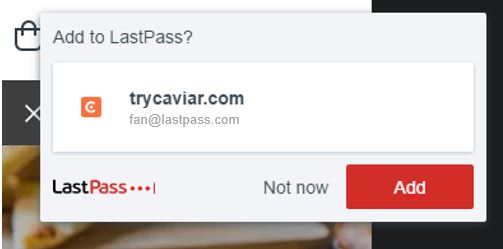 Before you click Add, hover over your email address/username and you’ll see an Edit button. Select that to make changes to your site without ever needing to go into your vault. From the Edit screen, you can select the folder where you’d like it saved and confirm your username and password. Click Add to save the site to your vault.
Before you click Add, hover over your email address/username and you’ll see an Edit button. Select that to make changes to your site without ever needing to go into your vault. From the Edit screen, you can select the folder where you’d like it saved and confirm your username and password. Click Add to save the site to your vault.
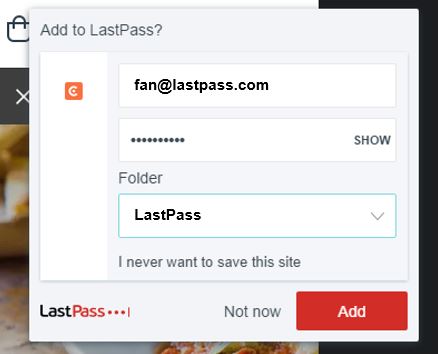
Generate or change a password.
When you’re creating a new account, it can be a burden to generate a new password, and that burden is gone with our update. Once you enter your username or email address, click the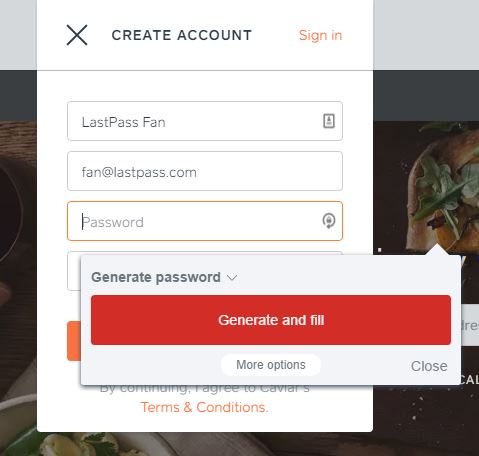 You can click the Generate and fill button to allow LastPass to generate a random, strong and unique password for the account. Don’t worry that you don’t know it - LastPass will save it to your vault so you don’t need to remember it.
If you have specific password requirements, such as length or characters, select More Options to customize your password with characters, numbers, length, and even specify if it should be easy to read or say.
We hope you enjoy this new experience not only because it looks a whole lot better, but also because it makes LastPass easier and more intuitive to use everyday as you live your online life.
Haven’t tried LastPass yet? You can download it today and get LastPass free on all of your devices, so you can start better organizing and protecting your passwords.
You can click the Generate and fill button to allow LastPass to generate a random, strong and unique password for the account. Don’t worry that you don’t know it - LastPass will save it to your vault so you don’t need to remember it.
If you have specific password requirements, such as length or characters, select More Options to customize your password with characters, numbers, length, and even specify if it should be easy to read or say.
We hope you enjoy this new experience not only because it looks a whole lot better, but also because it makes LastPass easier and more intuitive to use everyday as you live your online life.
Haven’t tried LastPass yet? You can download it today and get LastPass free on all of your devices, so you can start better organizing and protecting your passwords.
