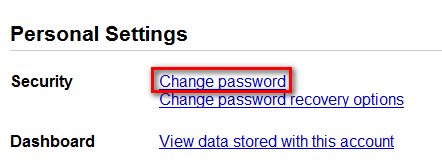
To begin, login to the target site and access the account settings or preferences page where you can change your password. In the case of a Gmail account, we have to go to the 'Personal Settings' section:
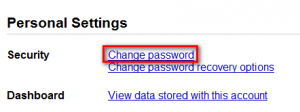
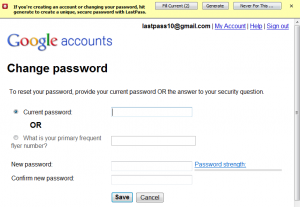
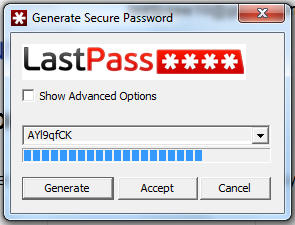
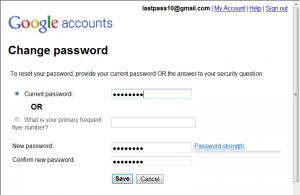

By clicking on ‘Confirm’, you will tell LastPass to swap the new, generated password for the old one stored for the site. ‘Save New Site’ creates an entirely new entry for the site with your previous username and the new, generated password, while leaving the old site entry, with your username and previous password, intact.
If you choose not to 'Confirm' or 'Save New Site', the generated password will have its own entry in your Vault and you can manually replace the old password in your site entry.
The next time you login to your site, LastPass will autofill with the new, generated password. Now you really have no excuses to up the strength of your stored sites!
Have more how-to article requests? Send us a note at support@lastpass.com with your idea, and we may just cover it!

