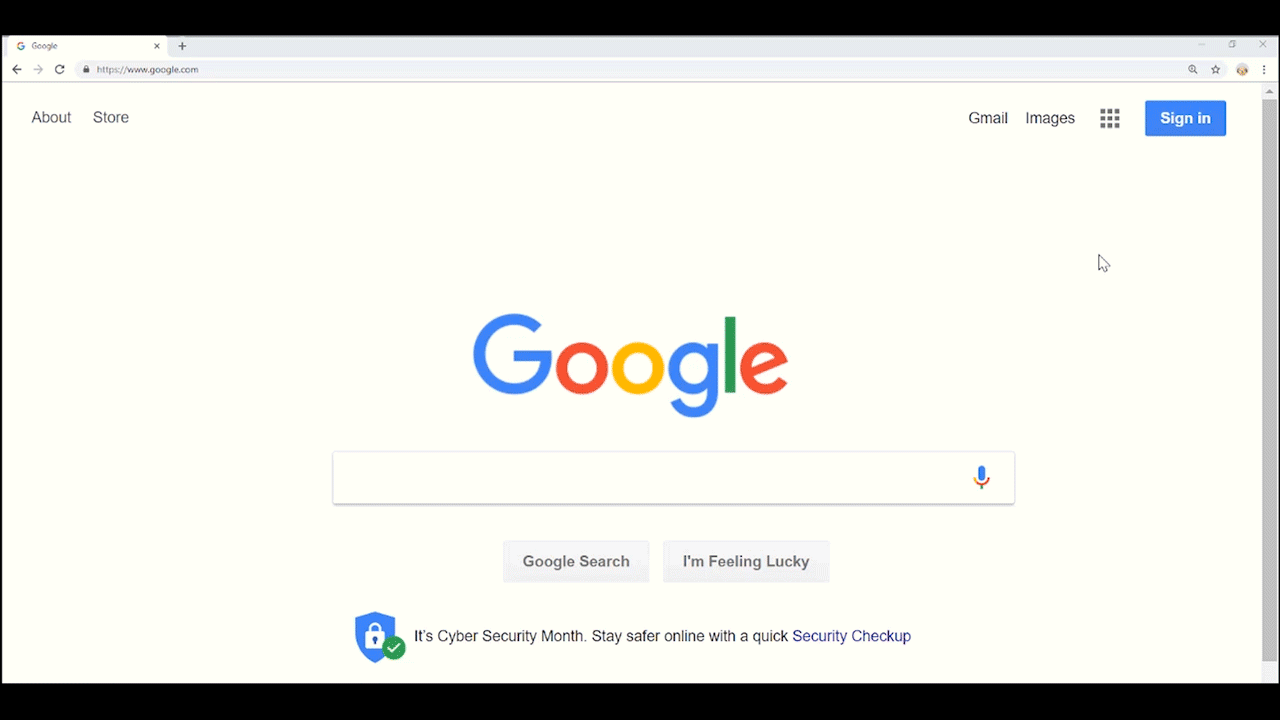 What else can the browser extension do?
In addition to saving and filling, the browser extension also can generate passwords for you– which is handy when creating new accounts.
You can adjust the complexity and characteristics of the password here as well.
You can also access any secure notes or form fills (like credit card information or addresses) from the browser extension as well.
Overall, it’s a great tool that really brings out the power of LastPass.
Download the extension if you haven’t already. If you need more help getting started visit our support page.
Want to learn even more about browser extensions? Click on the button below.
What else can the browser extension do?
In addition to saving and filling, the browser extension also can generate passwords for you– which is handy when creating new accounts.
You can adjust the complexity and characteristics of the password here as well.
You can also access any secure notes or form fills (like credit card information or addresses) from the browser extension as well.
Overall, it’s a great tool that really brings out the power of LastPass.
Download the extension if you haven’t already. If you need more help getting started visit our support page.
Want to learn even more about browser extensions? Click on the button below.
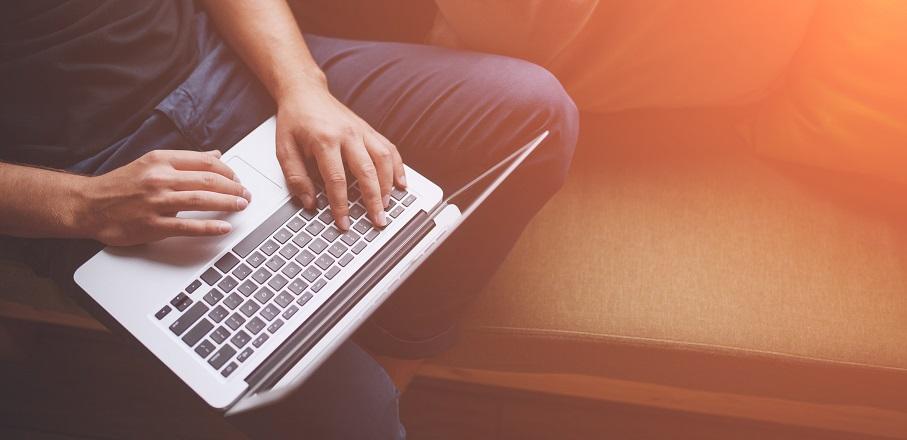
If you haven’t used the LastPass browser extension yet, then you aren’t getting the full value of LastPass on your laptop or desktop. This helpful tool makes it so easy to save all your favorite sites to your vault automatically and log you in to those sites as you visit them.
Think of the browser extension as a tool that follows you from site to site helping you save and fill passwords. If you create a new account, the browser extension will detect it and ask if you want to save it to your LastPass vault. If you login to a site you’ve never visited before, it will do the same. Also, if you change a password on a certain site, the LastPass extension will detect that as well and ask you if you’d like to update the information in your vault and do it for you. The extension is also what allows LastPass to fill in your username and password automatically.
So how do I install the browser extension?
First, you need to have a LastPass account. If you haven’t already, you can create one here. Once that is complete, download the browser extension here. Simply pick which browser you use, hit “download” and then follow the install instructions. Extensions are available for Chrome, Safari, Firefox and more. You will then need to login to your LastPass account from the browser extension, and you’ll be all set.
For more detailed instructions on getting started with the browser extension click here.
Now what?
Now just go about your browsing as usual and the LastPass extension will fill in your credentials for you as you go and save the ones that aren’t in your vault yet.
As a new LastPass user, this makes it so easy to get your vault set up. You don’t have to worry about manually adding sites to your vault. By simply logging into sites as you are browsing, LastPass will save them to your vault automatically.
One other step that is important to take is disabling your browser’s default password manager. Your browser may already save passwords for you, so it’s important to disable this feature so it doesn’t interfere with LastPass functionality. There’s lots of reasons why using a dedicated password manager is better than using your browser. For example, you can access your information anywhere you need it because LastPass syncs across devices.
Below, see how to disable the Chrome password manager.
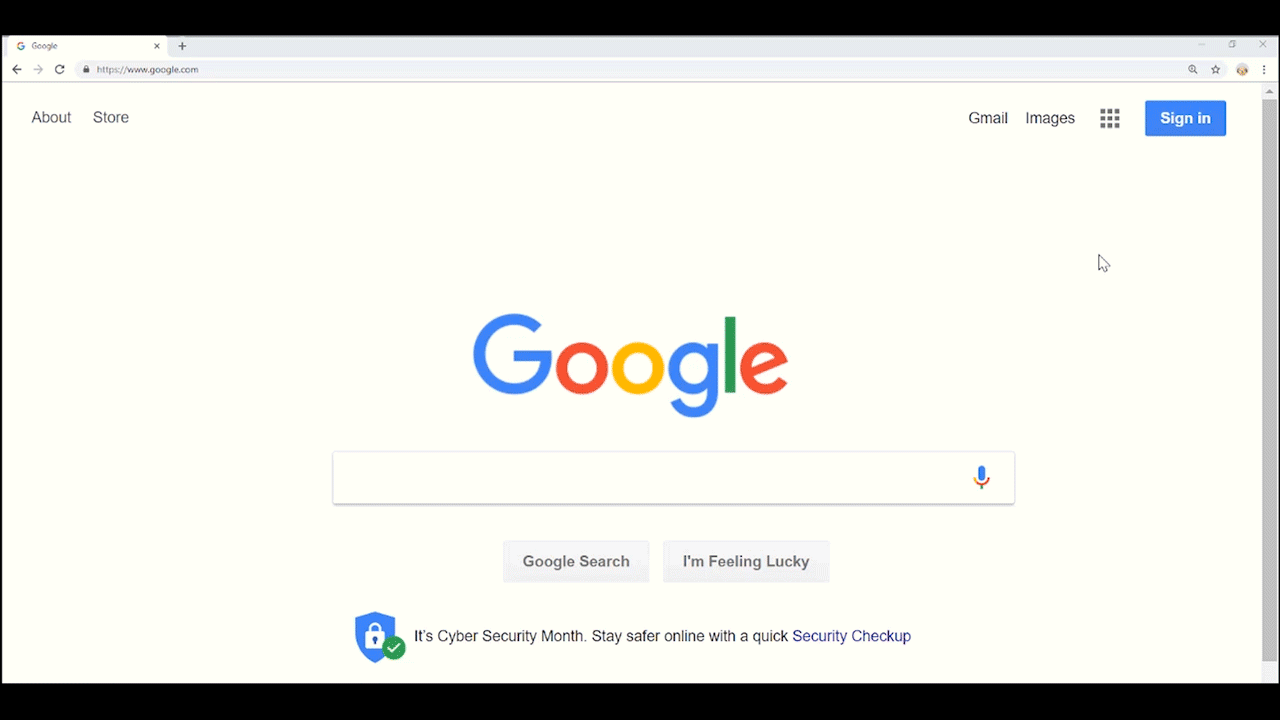 What else can the browser extension do?
In addition to saving and filling, the browser extension also can generate passwords for you– which is handy when creating new accounts.
You can adjust the complexity and characteristics of the password here as well.
You can also access any secure notes or form fills (like credit card information or addresses) from the browser extension as well.
Overall, it’s a great tool that really brings out the power of LastPass.
Download the extension if you haven’t already. If you need more help getting started visit our support page.
Want to learn even more about browser extensions? Click on the button below.
What else can the browser extension do?
In addition to saving and filling, the browser extension also can generate passwords for you– which is handy when creating new accounts.
You can adjust the complexity and characteristics of the password here as well.
You can also access any secure notes or form fills (like credit card information or addresses) from the browser extension as well.
Overall, it’s a great tool that really brings out the power of LastPass.
Download the extension if you haven’t already. If you need more help getting started visit our support page.
Want to learn even more about browser extensions? Click on the button below.
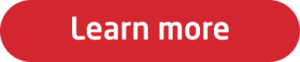
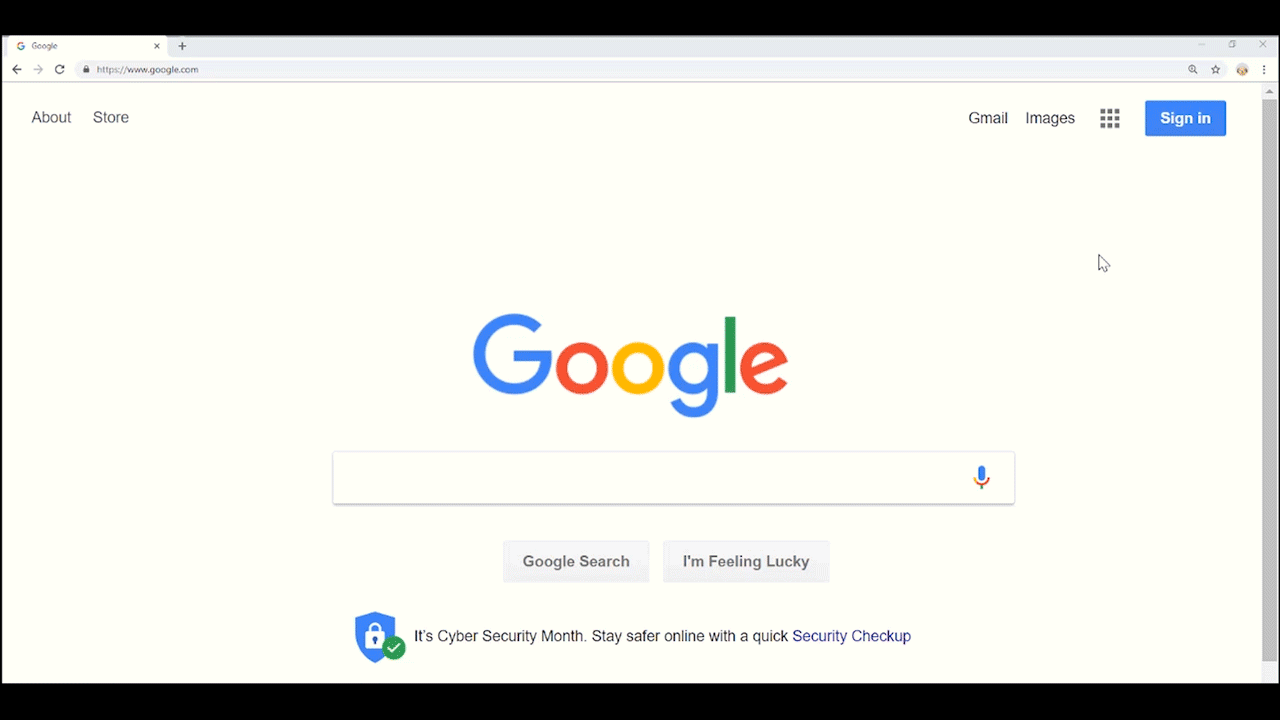 What else can the browser extension do?
In addition to saving and filling, the browser extension also can generate passwords for you– which is handy when creating new accounts.
You can adjust the complexity and characteristics of the password here as well.
You can also access any secure notes or form fills (like credit card information or addresses) from the browser extension as well.
Overall, it’s a great tool that really brings out the power of LastPass.
Download the extension if you haven’t already. If you need more help getting started visit our support page.
Want to learn even more about browser extensions? Click on the button below.
What else can the browser extension do?
In addition to saving and filling, the browser extension also can generate passwords for you– which is handy when creating new accounts.
You can adjust the complexity and characteristics of the password here as well.
You can also access any secure notes or form fills (like credit card information or addresses) from the browser extension as well.
Overall, it’s a great tool that really brings out the power of LastPass.
Download the extension if you haven’t already. If you need more help getting started visit our support page.
Want to learn even more about browser extensions? Click on the button below.

