If you’re a Hulu subscriber, there’s a high probability you’re also a fan of the new Hulu, Disney+, and Max streaming bundle. Alongside other partnerships with FX Networks, Marvel Studios, and ESPN+, Hulu is riding the video streaming wave to capture more subscribers from Netflix and Amazon Prime.
As its popularity rises, the streaming platform’s vast pool of user data is a nirvana for hackers. If your account was compromised during Hulu’s September 2024 security breach, read on to find out how you can quickly perform a Hulu password reset to protect your account from unauthorized access.
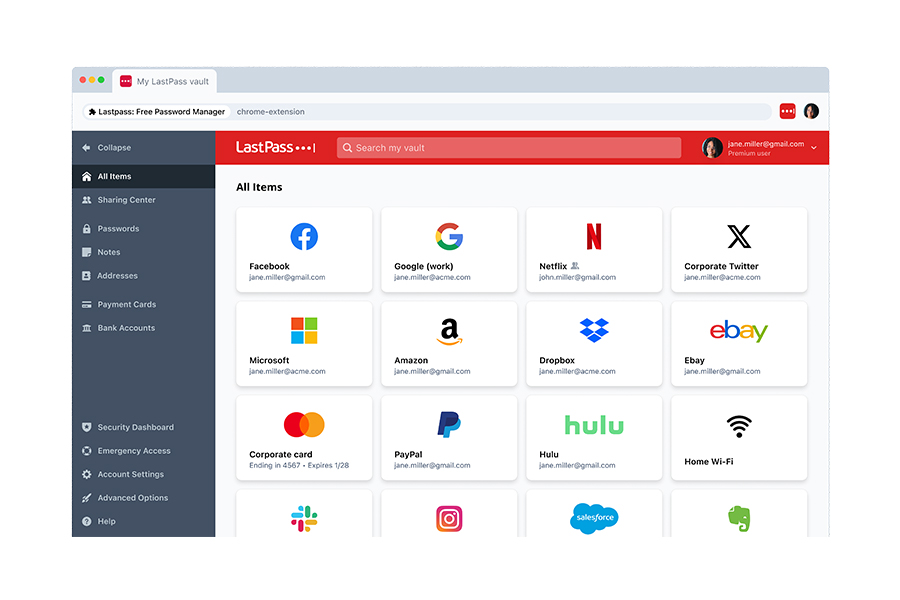
Reset Your Hulu Password - Step-by-Step Guide
Accessing the Hulu password reset page
If you’ve forgotten your password:
- Use Hulu’s “Forgot Password” tool.
- On the page, you’ll see the words “Trouble Accessing Your Account?” in large letters.
- Be sure to enter your email address before clicking on the “Send Me a Reset Link” button.
- Then, head to your email inbox to check for a “Reset Your Password” email from Hulu. Note that it may take up to 15 minutes to receive the email. Be sure to check your spam folder if you don’t see the email after 15 minutes. If you find the email in spam, mark the email as “Not Spam” and update your address book accordingly.
- Once you click on the “Reset Password” link in the email, you’ll be taken to a page with the words “Create a New Password” in bold. Enter your new password twice and then tap “Submit.”
Note that the reset link will expire after just three (3) hours, so you’ll want to complete the reset within that time frame.
If you know your password:
- Sign in to your account. Once there, look for the “Your Account” section and select “Change Password.”
- Next, head to your email inbox to check for an email with the subject line “Verify Your Identity to Complete Your Account Update.”
- To verify your email address, enter your 6-digit verification code.
- Then, you’ll enter your current password and new password before clicking Save Changes.
Verifying your account and authentication methods
If you’d like to access Hulu, you have several authentication methods available to you:
- Your email and password. All members of your household can access Hulu with one email and password. However, note that password sharing with those outside your household was discontinued for new users on Jan 25, 2024, and for existing users on March 14, 2024.
- Other platforms: You can sign up for Hulu through Spotify, Amazon, Apple TV, or Roku.
- Two-step verification. To turn on two-step verification, look for the “Security” section in your “Account” settings. Then, when you need to perform actions like updating your password or purchasing in-app offerings, Hulu will send a unique verification code to your email address (with instructions on how to proceed).
Verification codes expire after five (5) minutes, so be sure to set aside any distractions during the verification process.
- Device activation. To add a new device to your account, download the Hulu app and log in with your email and password. Choose “Activate on a computer.” You’ll see an Activation code on the next screen.
Next, head to your Account page and look for the “Watch Hulu on Your Devices” section. Enter the code you were given, and you should be logged in within 30 seconds.
Resetting your password and updating it automatically in LastPass
After resetting your Hulu password, be sure to log into LastPass, find the Hulu entry in your list of saved sites, and update your Hulu password.
If you’ve enabled Autofill, click “Launch” on the Hulu entry in your LastPass dashboard the next time you want to log into the streaming platform. You’ll be logged into Hulu automatically and securely.
Common Issues and Solutions
Why You Might Not Receive a Hulu Password Reset Email
If your email provider’s spam filters blocked the password reset email, you won’t see the email in your inbox.
For Outlook users, adding Hulu to a Safe Sender’s list ensures delivery. For instructions on other email carriers, please refer to the next section.
Checking spam folders and filters
Gmail: Open Gmail, click on the “More” section on the left-hand menu and select “Spam.” Search for Hulu’s email, check the box next to it, and click on “Not Spam.”
Yahoo Mail: Open Yahoo Mail, select “Spam” from the left-hand menu. Once you find the Hulu email, mark it as “Not Spam.”
iCloud Mail: Click the Junk folder in the sidebar, select the message, and then click “Not Junk” at the top. You can also drag the message to the Inbox in the sidebar.
Zoho Mail: Go the Spam folder, click on the Hulu email, and choose the “Mark not Spam” feature to restore the email to your inbox.
Proton Mail: Right-click on the email in your Spam folder and select “Move to Inbox (Not Spam)” in the drop-down menu.
Ensuring the correct email is linked to your Hulu account
If you think the wrong email is associated with your account, here’s how to update it.
Log in to Hulu: Go to your profile page and select “Account” to see your email address on file. If you need to change your email address, you can do so here.
Unable to log into Hulu: If you don’t remember the email you used, click on the “Forgot your email or password?” option to start the recovery process.
Next, click on “I don’t remember my email address.” This will direct you to a form, where you’ll be asked for additional information to confirm your membership:
- The last four digits of the credit card linked to your account
- The expiration date of the card (month and year)
- Your billing zip code
- Your year of birth
If your answers match that of Hulu’s records, you’ll be provided with the email address associated with your account. Alternatively, you can also start the email recovery process by heading to Hulu’s Help Center and using the Account Recovery Tool.
Note that you’ll have three chances to enter your information correctly.
Preventing Password Issues and Enhancing Security
Best practices for creating a strong and unique Hulu password
To create a strong, unique Hulu password, we recommend following best practices from these security-focused organizations:
NIST: Prioritize length (at least 15 characters) rather than complexity. NIST is also encouraging the use of passphrases that are up to 64 characters long. The organization now says the emphasis on complexity has become counterproductive, with users creating barely secure passwords like P@#ssw0rd123.
CIS: Many people think using rare words from the dictionary will stop cybercriminals in their tracks. However, tools like Hashcat and John the Ripper allow hackers to carry out shockingly successful “dictionary attacks” that can severely compromise your data. To protect your Hulu account, try creating a high entropy passphrase with special characters. Start with a four-word phrase made up of unrelated elements, such as Dragon Prince Pumpkin Office. Then, add special characters to derive: Dra5g#$o7nPrin83ce*Pum%p2kinOffi5!ce
CISA: Passwords should be at least 16 characters in length. CISA also recommends using passphrases and Secure by Design password managers to create, store, and fill passwords for you automatically – and securely.
Enabling multi-factor authentication (MFA) for enhanced security
By enabling MFA, you’ll add an extra layer of security to your Hulu account:
- First, enable two-step verification for your Hulu account.
- Next, head to “Account Settings” in your LastPass vault and click on “Multifactor Options” to enable the LastPass Authenticator.
- Be sure to add your Hulu login details to your vault and enable the Autofill feature. If you need to create a more secure password, use the LastPass generator.
- When logging into Hulu, use LastPass to autofill your credentials.
- Complete Hulu’s two-step verification process.
- Use the LastPass Authenticator to provide an additional verification code. By combining Hulu’s verification process with LastPass MFA, you can make it more difficult for attackers to gain unauthorized access to your Hulu account.
Frustrated with Remembering All Your Passwords?
Introduction to LastPass and how it can securely store and generate strong passwords
What if every login lives in LastPass? How safe would your life be?
Imagine: With LastPass, you get secure, accessible logins -- anytime, anywhere, on any device of your choosing. You save your passwords to one device, and they sync automatically across ALL your devices.
If there’s one thing we learned from customers after being nominated one of the top five password managers of 2025 by Channel Insider, it’s that protecting your data should be easy and convenient.
With LastPass, you get:
- Military-grade encryption on a Zero Knowledge infrastructure, which means not even LastPass has access to YOUR data
- Emergency access options so your trusted contacts can quickly access critical information in a crisis
- Convenient saving and auto filling credentials via the LastPass browser to save you from tedious manual logins
- 24/7 Dark Web monitoring to protect you from the latest data hacks
- Encrypted URLs in your vault to hide banking, trade, and shopping platforms from prying eyes
- A Security dashboard that monitors the strength of your passwords 24/7, all year long
- A powerful password generator that helps you comply with NIST, CIS, and CISA password guidelines. With one click of your mouse, you’ll magically create 15-character passwords that take 56 trillion years for hackers to crack.
Benefits of using LastPass for managing your passwords
With the holidays approaching, being proactive in securing your Hulu account is more critical than ever.
Here’s why: Attackers are betting you’ll be so preoccupied with holiday preparations you won’t notice their sneaky attempts to impersonate trusted brands -- and part you from your hard-earned money.
With LastPass, you get secure password generation, storage, and sharing. Our Secure by Design infrastructure is like a fortress enclosing your data while you shop online, binge-watch Hulu, and celebrate with your favorite people.
To enjoy the peace of mind you deserve, start your free LastPass Premium trial today.
FAQ
How do I reset my Hulu password?
You can use Hulu’s “Forgot Password” tool to request a password reset link to your email.
Why is Hulu not sending password reset emails?
You may not receive password reset emails if your email provider’s spam filters are blocking emails from Hulu.
Why is Hulu not taking my password?
If you have the wrong login credentials (whether email or password), you won’t be able to access your Hulu account. In addition, multiple logins can result in a temporary loss of access to your account, due to security reasons. To reset your password, use Hulu’s “Forgot Password” tool.
Why can't I get into my Hulu account?
If you’ve forgotten your Hulu email and password, you may not be able to access your Hulu account.
Does changing your Hulu password log everyone out?
No, changing your Hulu password does NOT log everyone out. To log other users out of your account, look for the “Privacy and Settings” section under your “Account” settings.
Next, select “Protect Your Account” and click “Log Out of All Devices” on the next pop-up screen.
If you have the Hulu, Disney+, and Max bundle, you can use your Hulu credentials to log into Disney+. On the Disney+ site, you’ll select “Access and Security” before clicking on the “Log Out of Everywhere” button.
Alternatively, you can look for the “Watch Hulu on Your Devices” section in your “Account” settings and click on “Manage Devices,” where you can remove any devices needed.
You may also consider deleting the profiles of users you’d like to keep out (you can do this in the “Manage Profiles” section).
After logging all users out or removing unwanted devices, consider changing your password to prevent unauthorized access to your account.
- Access passwords anywhere, anytime
- Generate unique, strong passwords
- Autofill and share with one click
- Backed by expert threat intelligence

