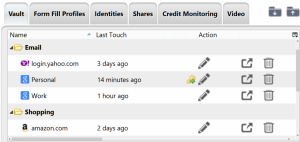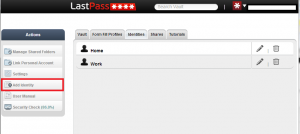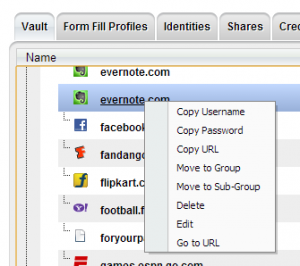Our pick for this week's question for the LastPass team:
What's the best workflow for managing hundreds of passwords and accounts? - David P.
Once LastPass becomes the hub of access to your online life, the number of stored accounts and data in general will grow. Organization becomes essential, and there are a number of tricks that will help you more easily manage your data and get the most out of LastPass as your password manager.
Organize Sites into Logical Groups
As you add sites to your vault, logical "groupings" of your data will likely emerge. To get started with grouping your sites:- Click the "Create Group" button on the left of your vault to add a new group
- Drag-and-drop individual site entries from one group to another to re-organize them
- Create group names that differentiate by category, such as "Shopping", "Financial", or "Social"
- When saving new sites, click the "Group" field to choose an existing group or create a new one
- Create "subgroups" within groups to further divide your sites
Create Identities for Different Environments
If you're using LastPass in different environments, such as a personal computer and a work computer, Identities will help you separate your data based on what you need access to in each environment. To get started with Identities:- Select "Add Identity" by going to the "Identities" tab in the vault
- Create a name for your Identities to easily distinguish between "Home", "Work", etc.
- Move all relevant data from your main vault to the new Identity
- When you switch to a different identity, from the dropdown in the LastPass vault, only data available in that identity will be filled as you browse, filtering out anything you don't want to see in your vault
- Edit an Identity at any time by clicking the "edit" option in the Identities tab