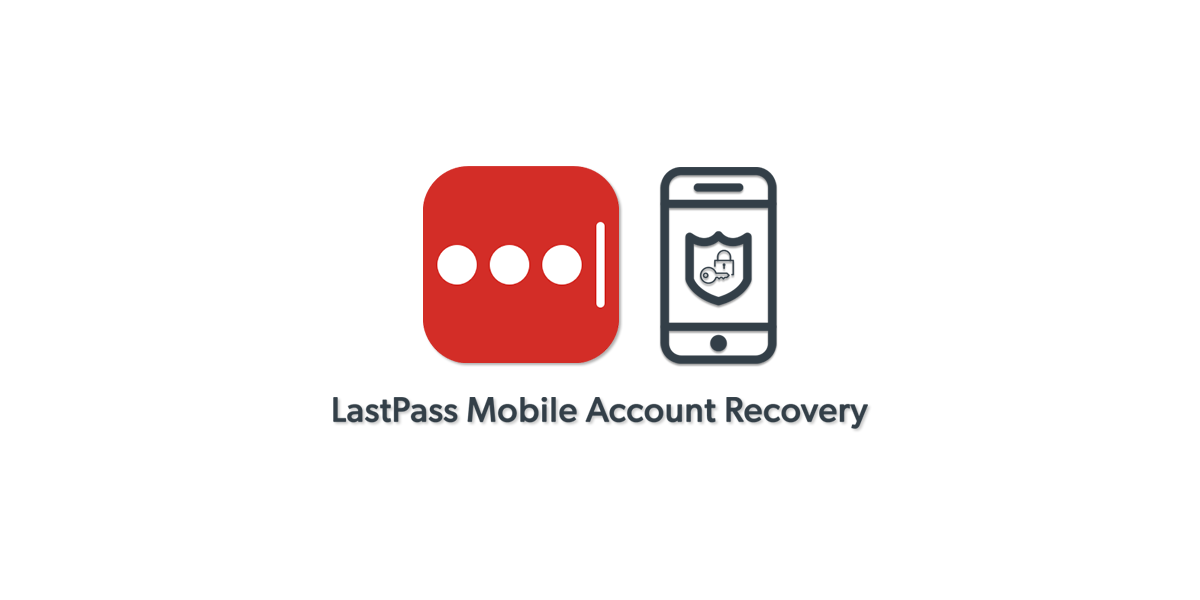Mobile account recovery
Users who have downloaded and logged into the LastPass mobile app on Android or iOS can recover their accounts very easily using fingerprint or Face ID authentication. We encourage users to download the app because it’s very helpful to have all your passwords on the go – but it also acts as a safety net should you get locked out of your account. Setting up and activating account recovery on your mobile device is super easy. Note that when you enable mobile account recovery on Phone A, it is specific to that device; you will not be able to recover on Phone B without also going through the steps to enable account recovery for Phone B. To set up mobile account recovery:- Download the LastPass app from the Apple App Store or the Google Play Store
- Log in
- You should be prompted to enable mobile account recovery. But if you don’t see this welcome message, you can enable it manually.
- Enable fingerprint or Face ID authentication. Go to Settings > Security > Enable Touch ID/ Face ID/ Fingerprint Authentication. Ensure the toggle is switched on.
- Enable account recovery: Go to Settings > Security > account recovery. Ensure the toggle for account recovery is switched to on.
- Open your app
- Tap “Forgot Password”
- Authenticate with your fingerprint or Face ID
- You will then be prompted to enter your new master password