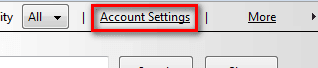We've said it before, but it's important that your LastPass account email address is up-to-date. You'll need a valid email address to receive security notifications, records of changes to your account, and other important updates from LastPass.
Take a moment to:
- Update your LastPass account email address,
- Update your LastPass account security email address,
- Use the "Test" links to verify you receive notifications, and
- Use LastPass to search for accounts still using an old email address.
You can update your LastPass email address at any time by logging into your account, going to your Vault, and selecting the "Account Settings" link at the top right.
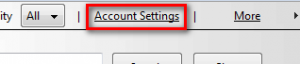
In the Settings dialog that opens, you'll see a field with your current account email address. You can update the field with a new email address, and confirm the change.
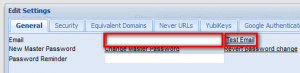
If you've also enabled a "
security email address" for your LastPass account, it too should be up-to-date. Emails regarding
multifactor authentication devices and other security steps may be sent to your security email address. The security email address can also be updated at any time in the "Security" tab of the Account Settings dialog.
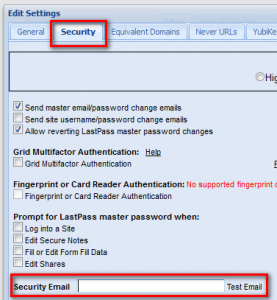
LastPass can also help you identify sites in your vault that use an outdated email address. Simply search for the email address in the vault, and you can note which accounts still utilize the old email address. Record any updates made to your online accounts when prompted by LastPass to save the changes.
With centralized access to your accounts, LastPass should help make your digital move much easier!
Best,
The LastPass Team
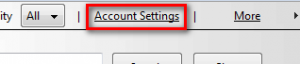 In the Settings dialog that opens, you'll see a field with your current account email address. You can update the field with a new email address, and confirm the change.
In the Settings dialog that opens, you'll see a field with your current account email address. You can update the field with a new email address, and confirm the change.
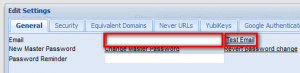 If you've also enabled a "security email address" for your LastPass account, it too should be up-to-date. Emails regarding multifactor authentication devices and other security steps may be sent to your security email address. The security email address can also be updated at any time in the "Security" tab of the Account Settings dialog.
If you've also enabled a "security email address" for your LastPass account, it too should be up-to-date. Emails regarding multifactor authentication devices and other security steps may be sent to your security email address. The security email address can also be updated at any time in the "Security" tab of the Account Settings dialog.
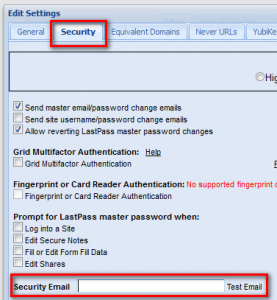 LastPass can also help you identify sites in your vault that use an outdated email address. Simply search for the email address in the vault, and you can note which accounts still utilize the old email address. Record any updates made to your online accounts when prompted by LastPass to save the changes.
With centralized access to your accounts, LastPass should help make your digital move much easier!
Best,
The LastPass Team
LastPass can also help you identify sites in your vault that use an outdated email address. Simply search for the email address in the vault, and you can note which accounts still utilize the old email address. Record any updates made to your online accounts when prompted by LastPass to save the changes.
With centralized access to your accounts, LastPass should help make your digital move much easier!
Best,
The LastPass Team