Is everything you own – emails, account logins, files, videos, and photos – suddenly locked behind a password you can’t remember? If you’ve ever wondered how to reset a Lenovo laptop password, you aren’t alone.
As a laptop owner, being locked out isn’t a hypothetical scenario. It’s your reality right now. But today, you’re going to discover how to reclaim control, no matter which Lenovo password stands in your way.
Which Lenovo laptop passwords do you need to reset?
Lenovo laptops protect your device in several ways, which can be frustrating if you forget them. In this article, we’re going to provide answers for resetting these four types of Lenovo owner passwords:
- BIOS password: This is also known as the supervisor or administrator password. It's used to ensure unauthorized parties can’t modify configuration settings on your laptop.
- Power-on password: If you have a power-on login, you’re prompted to enter this password before the operating system (OS) boots.
- Windows or Google password: If you use it, you’ll be prompted for this password after the OS boots. Windows logins are standard if you have a ThinkPad, IdeaPad, Legion, ThinkBook, or Yoga laptop. Meanwhile, Chromebook laptops run on ChromeOS and have Google logins.
- Hard drive password: This password protects the contents of your hard drive. Your data won’t be accessible, even if someone removed your drive and installed it in another device.
Whether you own a ThinkPad, IdeaPad, ThinkBook, or any one of Lenovo’s powerhouse laptops, you have options. In the next few minutes, we’ll offer straight answers on how you can get back into your Lenovo.
How to reset a Lenovo laptop without password: The ultimate guide
Before we start, it’s important to note that updating a known Lenovo password is easy: Just follow the password update instructions on this Lenovo page.
If you’ve forgotten your Lenovo Windows password, however, follow the reset instructions on this Microsoft support page.
If you have a Chromebook and have forgotten your Google password, your best bet is to go to https://accounts.google.com/signin/recovery to begin the account recovery process.
BUT if you’ve forgotten your hard drive password or any of your BIOS-level passwords (supervisor/administrator or power-on), Lenovo’s recommendation is to take your laptop to an official Lenovo service provider.
That said, Lenovo does allow for the power-on password to be removed if you know your supervisor password. Here’s how:
- First, restart your laptop. When the logo screen is displayed, press F1.
- Enter the supervisor password to access the UEFI BIOS menu.
- Select Security > Password > Power-On Password by using the arrow keys.
- Type the supervisor password in the “Enter Current Password” field. Then, leave the “Enter New Password” field blank, and press “Enter” twice.
- In the “Changes have been saved” window, press “Enter.”
- Press F10 to save changes and exit the UEFI BIOS menu.
After completing the process, you may want to set a new power-on password to protect access to your laptop.
Alternatively, you can also try a factory reset with the options below (which allow you to reset your laptop without a password). If you choose this alternative, be sure to back up your files so you don’t lose important information.
Note: A factory reset affects only Windows-level passwords. As stated, Lenovo recommends contacting an authorized service provider for forgotten hard disk or BIOS-level passwords, as these passwords can’t be cleared with a factory reset.
#1 Lenovo OneKey Recovery
Before we begin, there are three (3) important points to consider with OneKey Recovery:
- Lenovo OneKey Recovery is a built-in utility that lets you restore your laptop to its original factory settings. It’s generally pre-loaded on IdeaPad laptops.
- A reset through Lenovo OneKey Recovery will completely erase all data on the system partition (usually the C: drive) of your laptop. So, be sure to back up important files before you begin.
- The Lenovo OneKey Recovery process can be initiated by pressing the Novo button.
Where is the Novo button on my Lenovo laptop?
The Novo button is a small button or pinhole next to your power key. It often has a unique symbol: a backwards arrow in the shape of an upside-down U
Depending on the model, the button may be located on the right or left side of your laptop.
- If your Novo button is a pinhole, you can use the tip of an unfolded paperclip to press it gently and start Lenovo OneKey Recovery.
- Once you’ve done so, you should see the Novo button menu.
- Select System Recovery > Troubleshoot > Reset this PC > Keep my files (or Remove Everything for a full factory reset)
- Follow all on-screen prompts to complete the factory reset.
Remember: There’s no Novo button for Lenovo All-in-Ones. To run Lenovo Onekey Rescue on an All-in-One, choose one of these options:
- Repeatedly press & release the F2 key after turning on the computer to enter the Lenovo Rescue System, and then select OneKey Recovery.
- Use built-in Windows System Recovery software (see below).
For Miix tablets with no Novo button, click here for system recovery.
#2 Windows Recovery Environment (WinRE) reset
This method is useful if your laptop doesn’t have a Novo button:
- First, restart your laptop. On the Windows login screen, hold down the “Shift” key. While holding down the Shift key, click the power icon, then click “Restart.”
- Continue holding “Shift” until the recovery options appear.
- Select Troubleshoot > Reset this PC.
- Choose either “Keep my files” or “Remove everything.”
- Select either “local reinstall” or “cloud download.” So, which do you choose? The answer is: It depends.
Local reinstall uses the system files on your laptop to reinstall Windows. It's faster because it doesn’t involve downloading large files and can be done offline. However, you must back up your files to avoid the risk of losing information.
Both Windows 10 and 11 come with Windows Backup, which allows you to back up your files in OneDrive.
Meanwhile, a cloud download ensures you get the latest version of Windows, with updated security features. This method, however, requires a steady internet connection. If you have that and would like the newest version of Windows, go with a cloud download.
- Confirm and start the reset process. Your laptop will restart multiple times before returning to factory settings.
#3 Lenovo Recovery Partition reset with F11 key
On models without a Novo button, you may be able to use the F11 key as a shortcut to launch Lenovo OneKey Recovery. Here's how:
- First, turn off your laptop.
- Turn it on and immediately press F11 repeatedly to boot into the Lenovo Recovery Environment.
- Use the arrow keys to select “Recovery” and then “Factory reset.”
- Confirm your understanding that all data will be erased.
- Wait for the reset to complete; your laptop will reboot automatically.
#4 Built-in Windows Recovery
This is applicable for all Lenovo laptops running Windows 10 and 11:
- Click Settings or the gear icon.
- Go to Update & Security > Recovery (Windows 10) or System > Recovery (Windows 11)
- Under “Reset this PC,” click “Get Started.”
- Select either “Keep my Files” or “Remove Everything.”
- Next, select the reinstallation method: Cloud download or local reinstall
- Follow the prompts to confirm your choices and start the reset.
Note: The option “Remove Everything” is only recommended if you’ve backed up all your files. It's also a good option if you plan to sell your Lenovo laptop.
#5 Chromebook factory reset
If you have a Chromebook and want to do a factory reset, it’s important to back up your files, as a factory reset will erase all info in your Downloads folder and hard drive.
After you’ve finished backing up your data:
- Sign out of your Chromebooks laptop.
- Press and hold Ctrl + Alt + Shift + r.
- Select Restart.
- In the box that appears, select Powerwash > Continue.
- Follow the steps given and sign in with your Google Account.
- Once the reset completes, follow the onscreen instructions to set up your Chromebook.
Related articles:
Never forget your Lenovo laptop password again: How LastPass secures your digital life
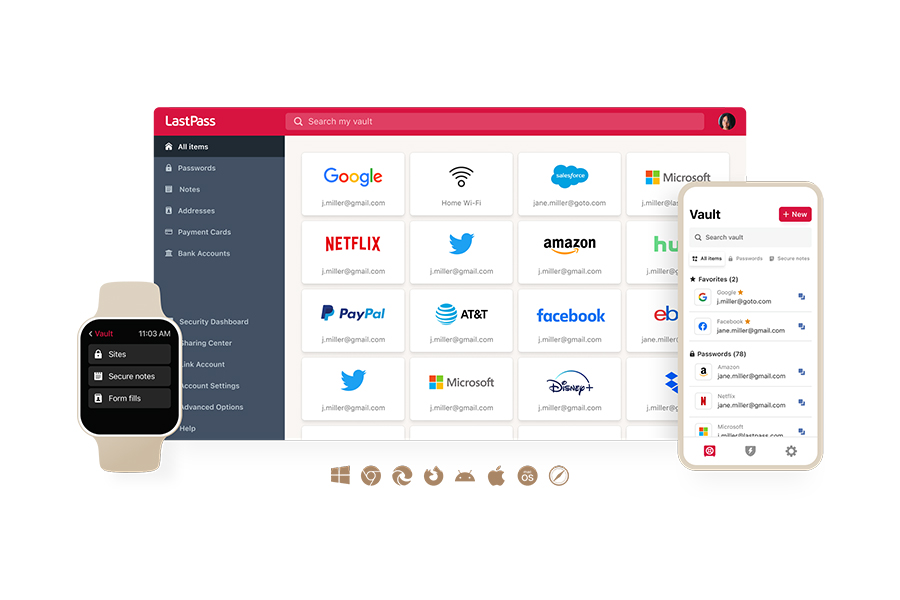
Here's something most people don’t know: At LastPass, we use AES-256 encryption to protect your data. Yes, that’s the same encryption used by the NSA, Department of Defense, and NSA to protect national secrets.
AES-256 is also known as military-grade encryption, and it remains resistant against quantum algorithms like Grover.
But what’s the Grover algorithm?
In a nutshell, it’s a quantum computing technique used to break encryption. For a classic brute-force attack to succeed, the quantum computer must try 2256 possibilities.
A quantum computer using Grover’s algorithm (although powerful) only manages to reduce the difficulty from impossible (trying 2256 keys) to still overwhelmingly impossible (trying 2128 keys).
So, with AES-256 encryption, your Lenovo laptop passwords stay safe today and into the foreseeable future.
And that’s not all.
With LastPass, you get other security features like:
- Easy generation of strong passwords: Create strong, secure passwords. No more Post-it notes or reusing default passwords that put your accounts at risk. What this means for you is peace of mind knowing that your passwords have higher entropy and are more resistant to password cracking attempts.
- Smart autofill: You get two benefits from this. First, our autofill works only on legitimate sites. So, your login credentials will never be entered on phishing or info-harvesting sites. Second, you won’t have to remember a single Lenovo password or worry about losing it: autofill does the hard work for you. This means you’ll never be locked out of your Lenovo laptop again.
- Secure sharing: Need to share your Lenovo login with family or coworkers? Our secure sharing process lets you do it safely, without exposing your passwords on Post-it notes, text messages, or emails.
- Powerful FIDO2 MFA: With LastPass, you get next-gen security with FIDO2 MFA options like passkeys and hardware security keys (like YubiKey). This means your Lenovo accounts aren’t just protected by what you know, but by what you physically are.
- 24/7 Dark Web Monitoring: Our powerful Dark Web Monitoring service works even when you sleep, scanning for any sign your data has been leaked. You get immediate alerts of any compromise, which means you can stop unauthorized access and identity theft before they start.
As an award-winning Secure Access provider, LastPass is your ally in the fight against rising cybercrime.
But don’t just take our word for it. Read what our happy customers have to say:
Awesome platform; has revolutionized security for all our client log ins and passwords. The administration of access control for our employees is so powerful and yet intuitively simple. Recommend this highly (Adam F technical partner and verified G2 user).
I have used this for 20 years and it was my 1st password manager and remains to this day my first and only choice to control all my life (Ken D acting CEO of a small business venture and verified G2 user).
To avoid the hassle of losing access to your Lenovo laptop, performing a factory reset, or having to take your laptop to a service provider, get your free 30-day trial of LastPass today (no credit card required).
FAQs
How do I reset a forgotten Windows account password on a Lenovo laptop without a disk?
If your Lenovo laptop runs on Windows and you’ve created a password reset disk, you can use it to recover a Windows local account. Here's how to use a password disk for this purpose:
- Boot the PC and enter the password.
- Click “OK” when the password fails.
- Insert your password reset disk.
- Click Reset Password > Next > Password Reset Disk > Next
- Type and confirm the new password.
- Create a password hint.
- Click “Next” and then “Finish.”
If you never created a password reset disk, try Microsoft Account Recovery or the “forgot password” option from your laptop’s login screen.
Can I clear the BIOS password by removing the CMOS battery?
Although many consumer forums suggest removing the CMOS battery for this purpose, the practice isn’t recommended by official Lenovo documentation. Here’s why:
- Newer Lenovo laptops store BIOS settings in NVRAM (non-volatile random-access memory). And NVRAM retains data even when the power is turned off. This means removing the CMOS battery won’t reset your BIOS password. In contrast to older models, newer Lenovo models have enhanced NVRAM security to block unauthorized BIOS modifications.
- If you have an older model and remove the CMOS battery incorrectly, this may cause damage and result in the need for system board replacement.


