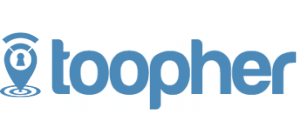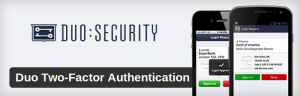We’re excited to announce that two new options join the family of multifactor authentication methods we support with LastPass! LastPass now supports Toopher and Duo, both of which can be run from your Android or iOS smartphone and are free for consumers.
We’ve talked up multifactor authentication over the last few years and especially in the last several months as it marks a growing trend in personal security. Multifactor authentication refers to the use of a second piece of information or a device that generates that information before allowing access to an account. By adding a second step, you’re requiring that two pieces of data be entered by a user - typically a username and password that the user knows, then a code or generated key that the user provides with a device or app. Adding multifactor authentication creates another barrier to entry, so that even a compromised password does not translate to a compromised account. By enabling multifactor authentication with your LastPass account, you’re significantly increasing the security surrounding the “hub” of your online life.
Toopher
To get started with Toopher:- Download the Toopher app from the app store on your device.
- Start the app on your device.
- Login to LastPass and launch your “settings” menu in the LastPass vault.
- Click the “multifactor options” tab and select “Toopher”.
- Switch Toopher to “enabled”, and enter the pairing phrase generated by the Toopher app on your mobile device. Select the “=” button on the Toopher app to generate this phrase.
- Look for the “push notification” on your phone, and select “allow”.
Duo
To get started with Duo:- Download the Duo app from the app store on your device.
- Start the app on your device.
- Login to LastPass and launch the “settings” menu in the LastPass vault.
- Click the “multifactor options” tab and select “Duo Security”.
- Switch the status to “enabled” and select the link to enroll in Duo.
- Enter your telephone number, and send yourself the text message.
- Follow the steps to complete enrollment.
- Once complete, ensure that you’ve also “updated” your LastPass settings.The next time you login to LastPass, Duo will send a “push notification” to your phone, and allow you to “approve” login.