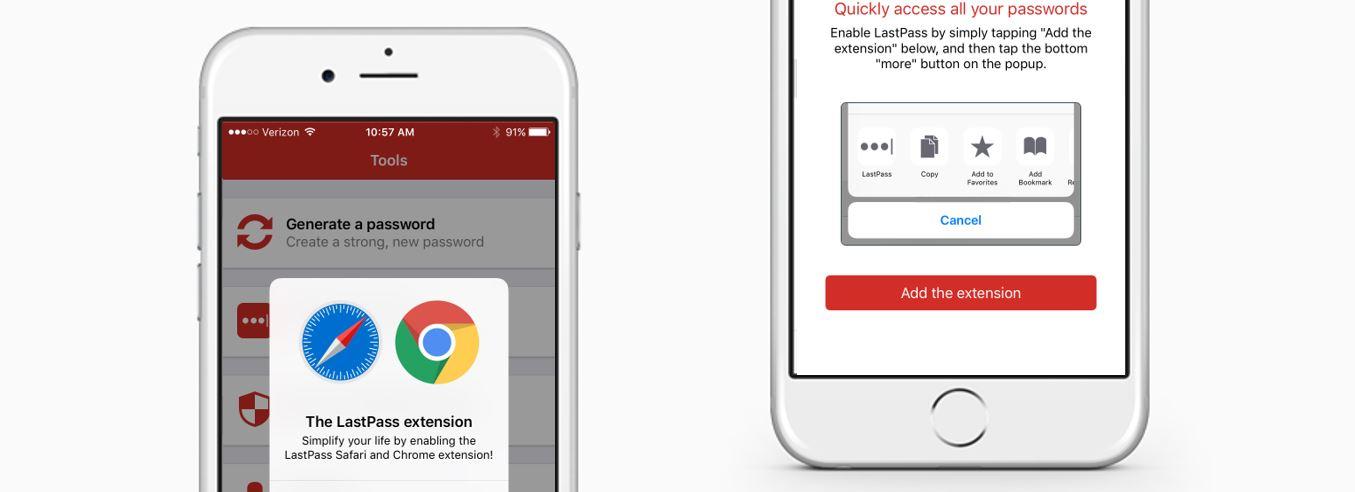Do you use LastPass on an iPhone or iPad? Turn on the LastPass extension today to speed up your mobile logins and make it easier to get into your accounts when you’re not using the LastPass app. You can access your vault directly from Safari, Chrome, or over 200 popular apps with the LastPass extension for iOS. The LastPass extension lets you autofill usernames, passwords, addresses, and payment info without having to switch apps or copy to your device clipboard.
It's easy to setup the iOS extension. Just follow these steps:
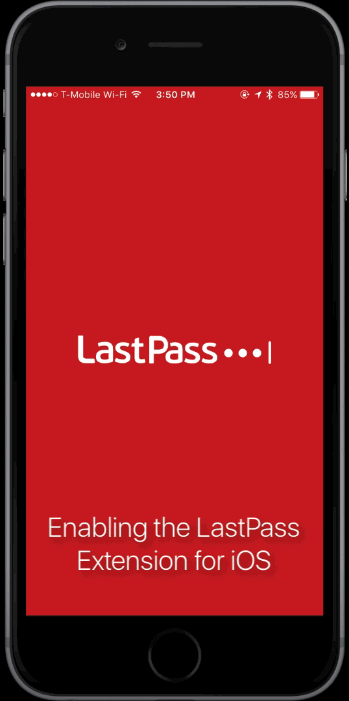 1. Open the LastPass app.
2. Tap Tools on the bottom of the screen.3. Tap “LastPass extension” from the list.
4. Tap “Enable extension“ when the dialog pops up.
5. Follow the prompts on the following screen, and tap “Add the extension” on the bottom of the screen.
6. A menu will pop up from the bottom of the screen (this is called a share sheet). Tap “More” which has an icon that looks like this:
1. Open the LastPass app.
2. Tap Tools on the bottom of the screen.3. Tap “LastPass extension” from the list.
4. Tap “Enable extension“ when the dialog pops up.
5. Follow the prompts on the following screen, and tap “Add the extension” on the bottom of the screen.
6. A menu will pop up from the bottom of the screen (this is called a share sheet). Tap “More” which has an icon that looks like this: