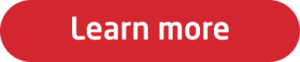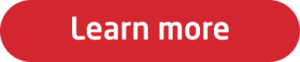Passwords have invaded every corner of our lives. Online banking, emails, social media, doctor’s portals, ecommerce, travel booking...the list is endless. From our health to our social lives, our finances to our hobbies, passwords unlock access to the technologies we use to get things done and enjoy life. Our professional lives are no exception. Every day we access dozens of apps and tools to help us be more productive and effective in the workplace. At work and at home, we are positively inundated by passwords.
Because passwords connect us to so many parts of our lives, it’s important to always have them on-hand when we need access to something. You may be at work, but what if you need to renew your car insurance? Or you need to quickly book that flight for your next weekend away in-between meetings? How can you make sure you always have passwords – for both work and personal – while keeping everything secure and private?
LastPass for Work, LastPass for Home
The answer is: Create two LastPass accounts, then link them together. One account is for work, one account is for home, and you can “link” them so that you can use both at the same time.
Your personal LastPass account is one that you create using a personal email address. This is the LastPass vault where you put all your personal accounts, passwords, credit card information, and more.
Your work LastPass account is the one that you create using your company email address. If your company is using LastPass Teams or LastPass Enterprise, this account may be created for you by an admin. Then you can activate your account and start filling the vault with all the logins you use at work.
We don’t recommend using your work LastPass account for personal passwords, for a few reasons. First, an admin can delete a LastPass account at any time. That means anything you store in there could also be deleted. Second, for LastPass Enterprise accounts, super admins can reset the account master password, which could give them the ability to log in to the account. In short, storing personal information in your work account means you could lose access to it or give company admins access to it unintentionally.
So now you have two LastPass accounts. Now the trick is to make it easy to access both, at the same time!
Linking Two LastPass Accounts Together
It would get very tiresome to have to constantly log out and log in to switch between two LastPass accounts. That’s why we developed the ability to “link” a personal account to a work account.
Linking two accounts is simple. Just log in to your work account, open the vault, and click the “Link Account” option in the left-hand menu. When prompted, enter your personal account email address and Master Password. The Master Password is not stored or shared with an admin – it simply allows LastPass to perform the authentication and ‘link’ the accounts.
Now, your personal LastPass account appears as a folder in your work vault. You can still log in to your personal account separately, on any device where you want to use LastPass. Any changes to your personal account sync automatically and appear when using your work account. As you need to log in to various accounts, you’ll see the option to choose both work and personal credentials, making it easy to access whatever you need throughout your workday.
What Admins Need to Know about Linked Accounts
There are a few LastPass policies that allow admins to control the use of linked accounts. By default, if multifactor authentication is turned on for the work account, and the employee links their personal account, they will be required to also use the same multifactor authentication for their personal account. Admins can also make the linked account “ready only”, so that the employee can fill passwords from their personal account but cannot move sites from the work vault to the personal folder, or save new credentials to the personal folder, while logged in to the work account. However, we strongly recommend using the ”Save Personal Sites to Personal Vault” policy, which detects the username for any new site an employee saves and automatically sorts it to either the work vault or the personal vault. To learn more about available policies, see our article here.
Note that in the admin dashboard reporting, admins can see whether a user has linked a personal account but cannot see what is stored in that account or whether employees use personal credentials at work. Also, if admins activate the Super Admin Master Password Account Recovery process for an employee that has a linked account, the linked account is automatically unlinked. The employee can be re-link the account when they’ve logged back in.
Linked Accounts Are Secure and Efficient
Overall, the ability to link a personal account has many convenience – and even security – benefits. It encourages employees to have two separate LastPass accounts, so that their personal passwords remain private and hidden from admins. Creating a personal LastPass account means employees are more likely to exhibit secure password practices at home, too. Plus, the ability to use both personal and work passwords during the workday is much more convenient.
There are so many passwords to manage at home and at work. Linking personal accounts makes it easy to get the chaos under control and get things done, when and where you need to!
Worried your employees are making critical password mistakes? Click the button below.