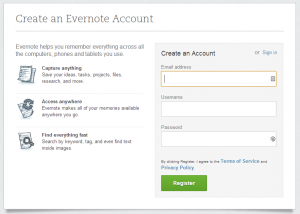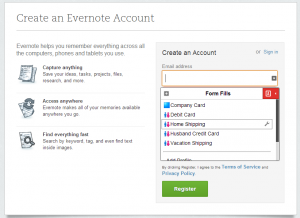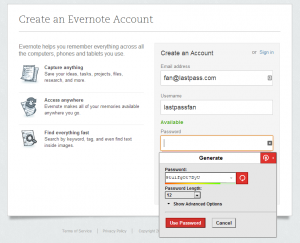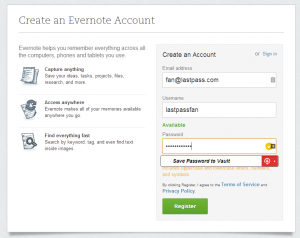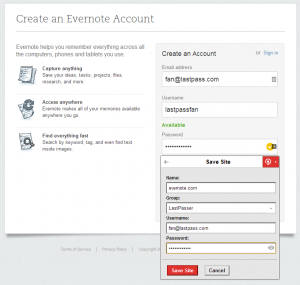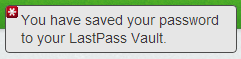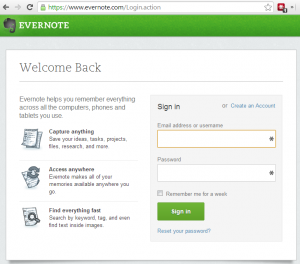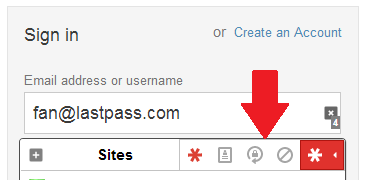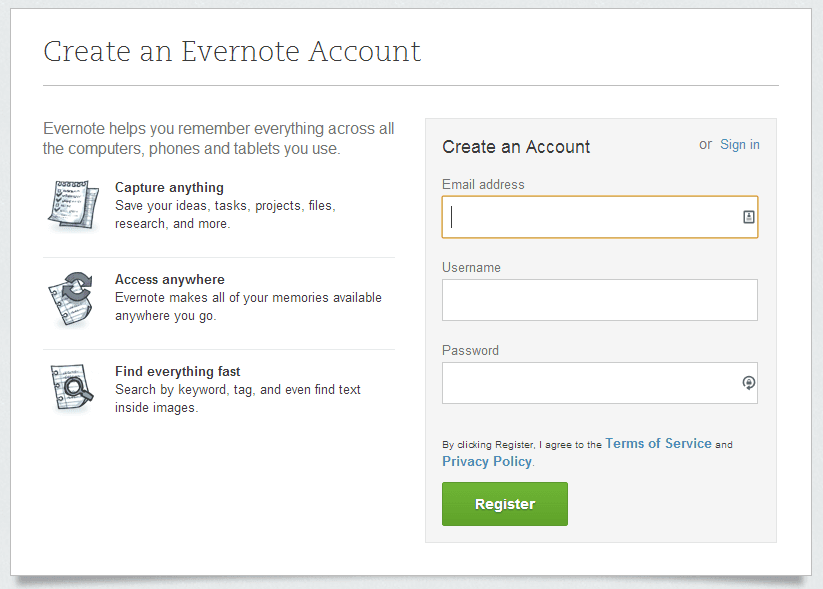
With LastPass 3.0, we’ve made some big improvements to how LastPass integrates with your browser experience. LastPass 3.0 is designed to be accessible, and simpler overall - offering what you need, where and when you need it.
Here are some tips on saving and filling your logins with LastPass 3.0:
Let’s say I’m signing up for a new Evernote account. I launch Evernote.com, and open the signup page.
On this form, LastPass has offered a “profile” icon. If I click this, I will see my form fill profiles. If I have an email address and username stored in a profile that I prefer, I can easily select that profile to fill in those details.
Or, I can manually enter an email address and username.
Now I can click the generate password icon, to generate a strong password. I click the “use password” button to enter it into the field.
Next I select “save password to vault”. The dialog expands to show me the data I’m about to save.
I can assign it to a group, then click “save site”. A moment later, a confirmation dialog will pop up on the top right of the browser.
I’m done! When I return to Evernote.com, the LastPass icon will have a “1”, meaning I have 1 entry stored for Evernote.com.
Now when I go to a site where I have an account, or multiple accounts, I’ll see the asterisk in the username and password fields.
Clicking the asterisk, I’ll see the list of my accounts, and I can easily select the one I need, then submit the login.
You can access all of the LastPass tools by selecting the red asterisk to expand the menu.
The "+" icon on the top left will let me expand the “save site” dialog.
If I go to a site, and the icons do not appear for any reason, I can click the LastPass icon, select the “show matching sites” menu, and select the login I need to autofill.
In this way, the new interface gives me quicker access to the tools I need, as I’m going about my daily online life.
If you’ve tried out LastPass 3.0 and still prefer the previous notification bars for the time being, please use our tool here: https://lastpass.com/change_ver.php to switch your settings back to “2.0 mode”.